Step 5: Create a KOTS-Enabled Customer
After promoting the release, create a customer with the KOTS entitlement so that you can install the release with KOTS.
To create a customer:
-
In the Vendor Portal, click Customers > Create customer.
The Create a new customer page opens:
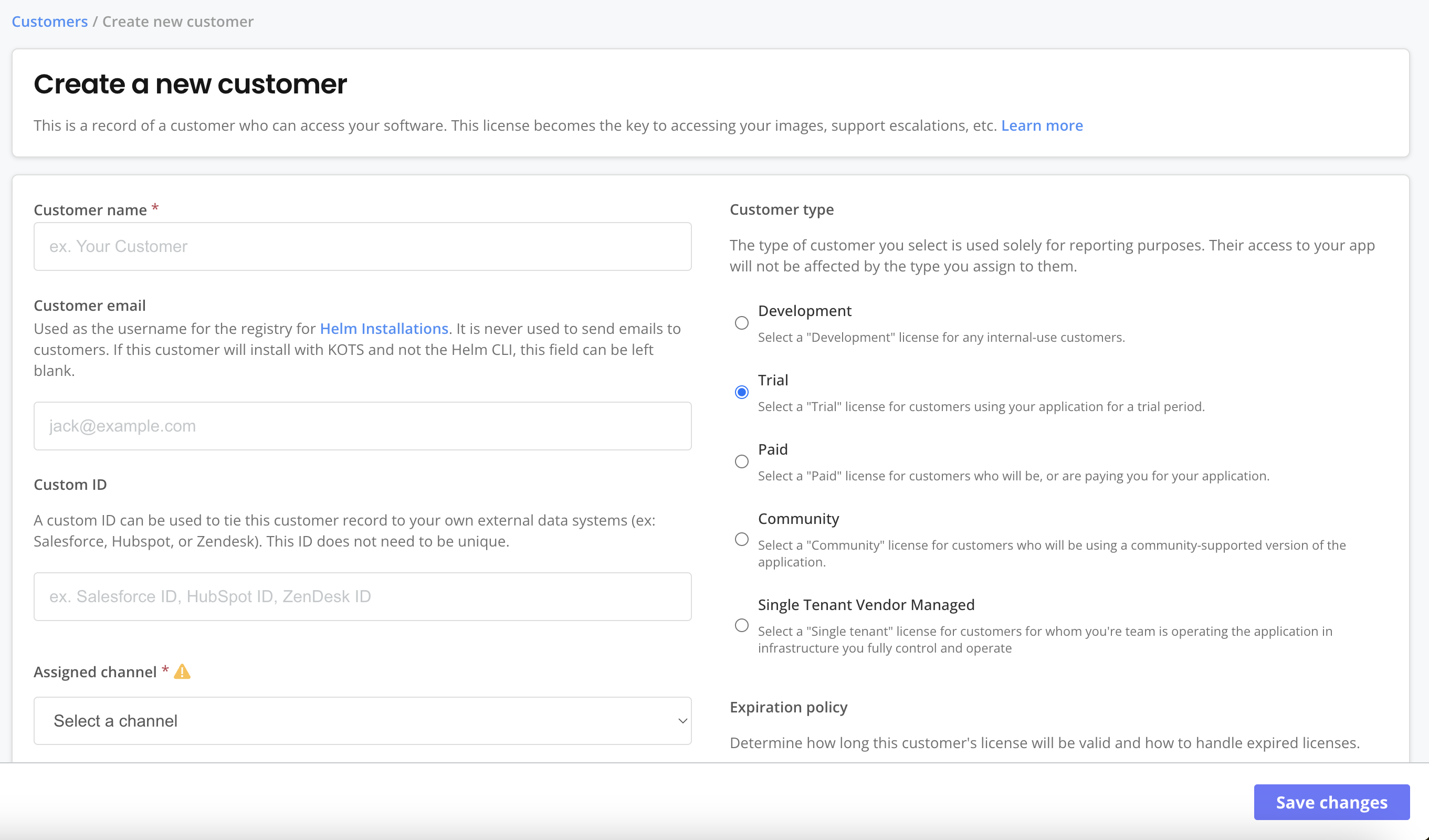
-
For Customer name, enter a name for the customer. For example,
KOTS Customer. -
For Channel, select Unstable. This allows the customer to install releases promoted to the Unstable channel.
-
For License type, select Development.
-
For License options, verify that KOTS Install Enabled is enabled. This is the entitlement that allows the customer to install with KOTS.
-
Click Save Changes.
-
On the Manage customer page for the customer, click Download license. You will use the license file to install with KOTS.
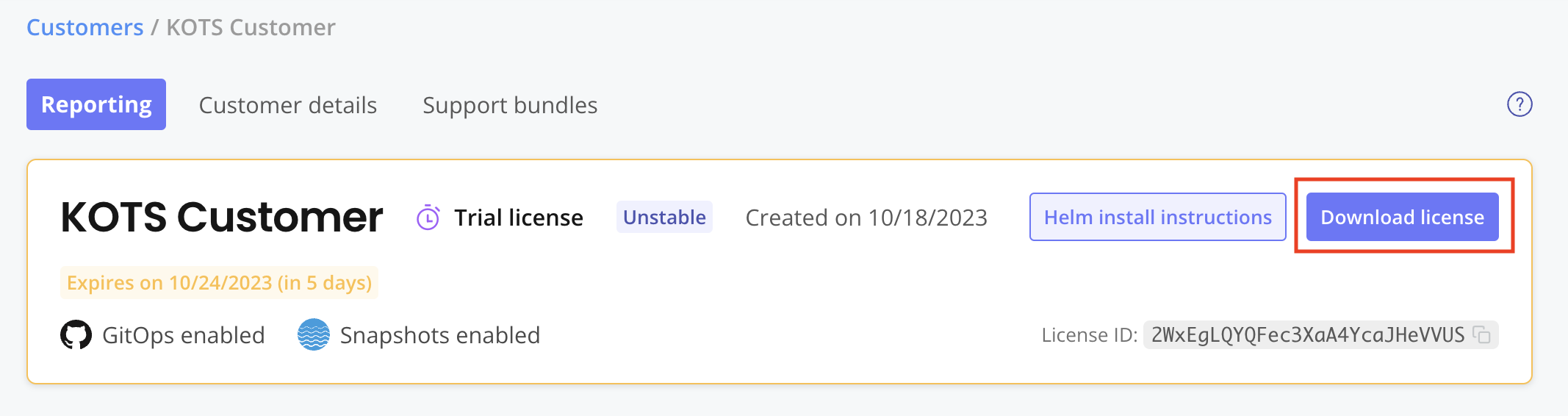
Next Step
Get the KOTS installation command and install. See Step 6: Install the Release with KOTS.