Update Licenses in the Admin Console
This topic describes how to update a license from the KOTS Admin Console.
Update Online Licenses
To update licenses in online environments:
-
In the Admin Console, go to the License tab.
-
Click Sync license to get the latest updates.
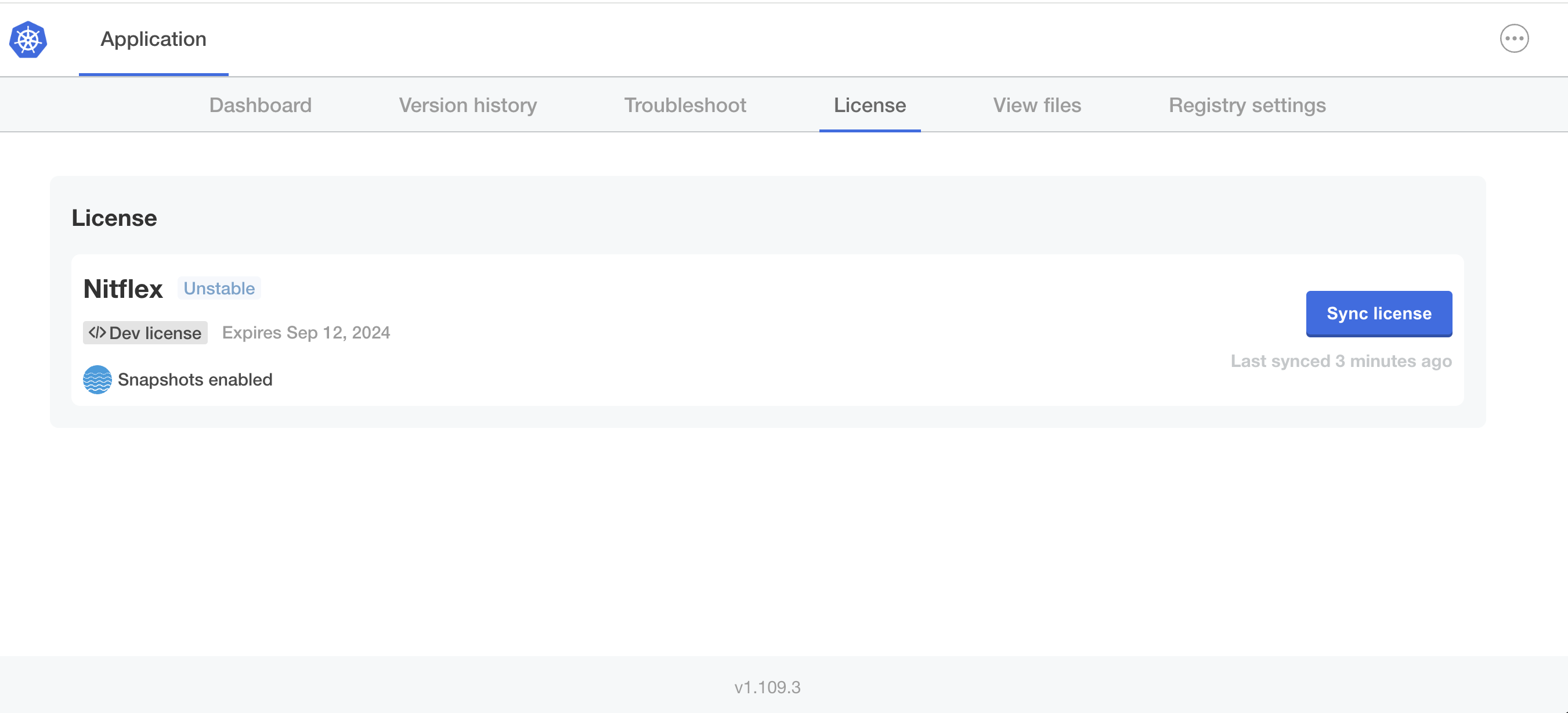
View a larger version of this image
noteIf no changes are detected, a License is already up to date message appears.
When the license is updated, KOTS makes a new version available that includes the license changes:
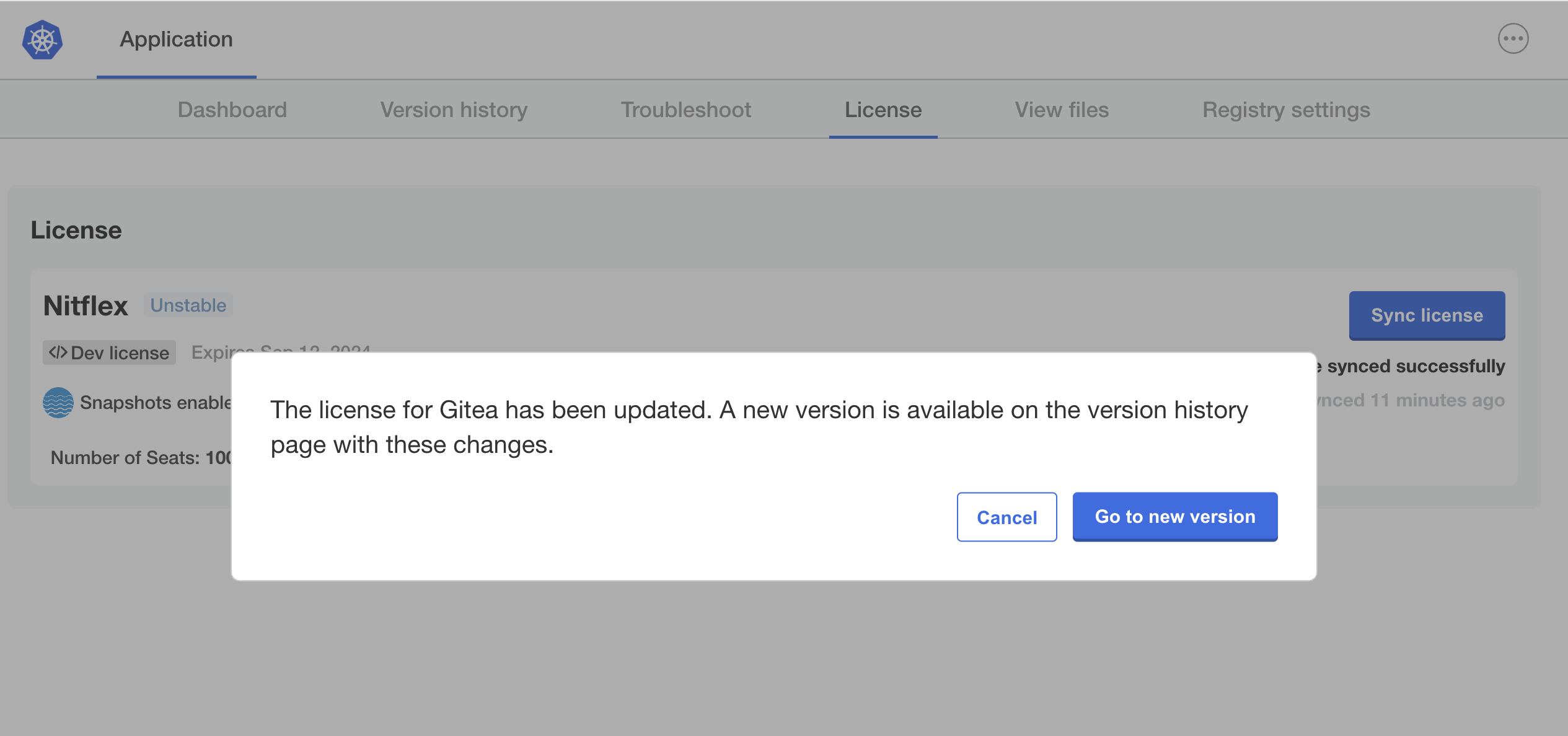
-
In the dialog, click Go to new version to navigate to the Version history page.
-
On the Version history page, next to the new version labeled License Change, click Deploy then Yes, deploy.
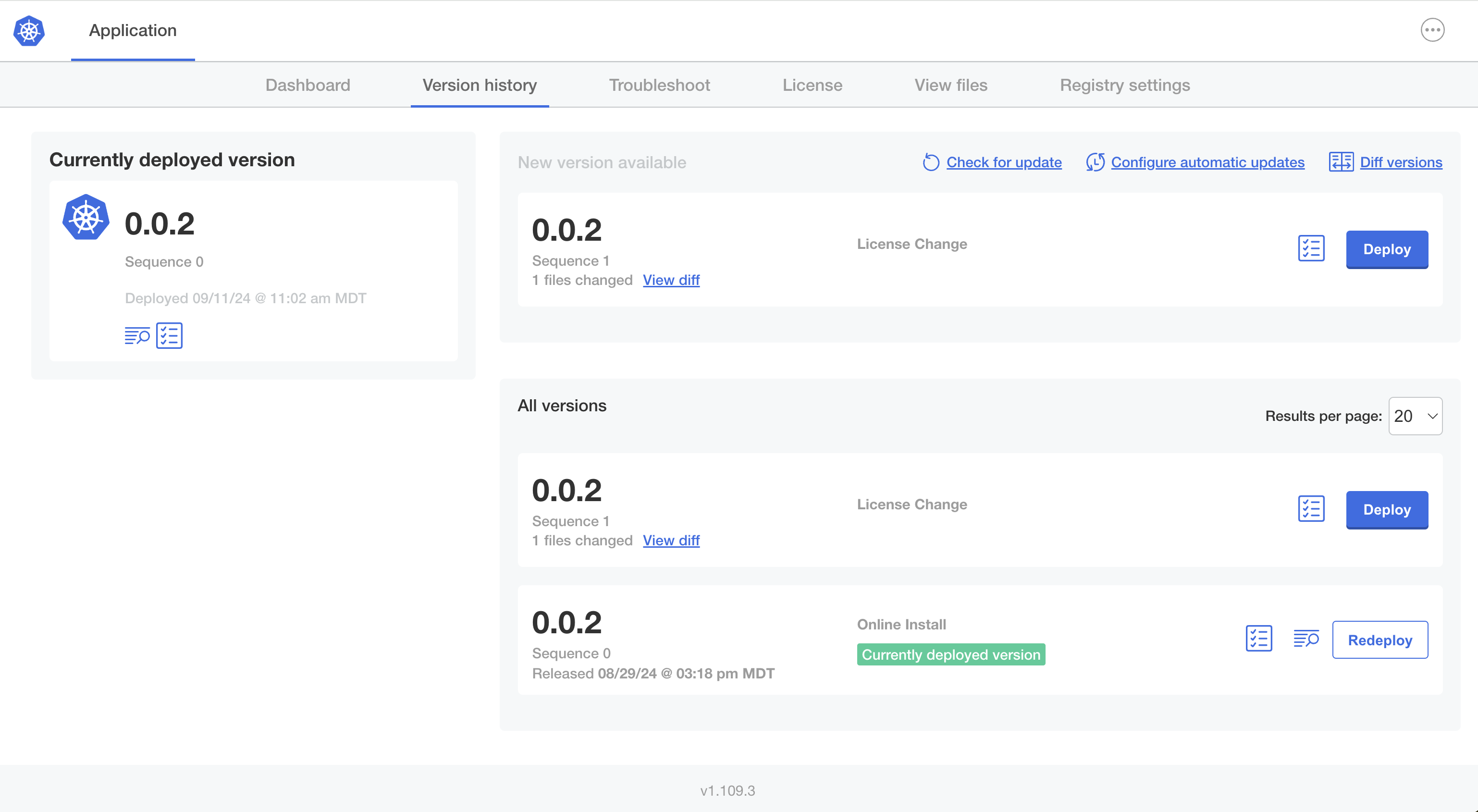
View a larger version of this image
The version with the license change is then displayed as the currently deployed version, as shown below:
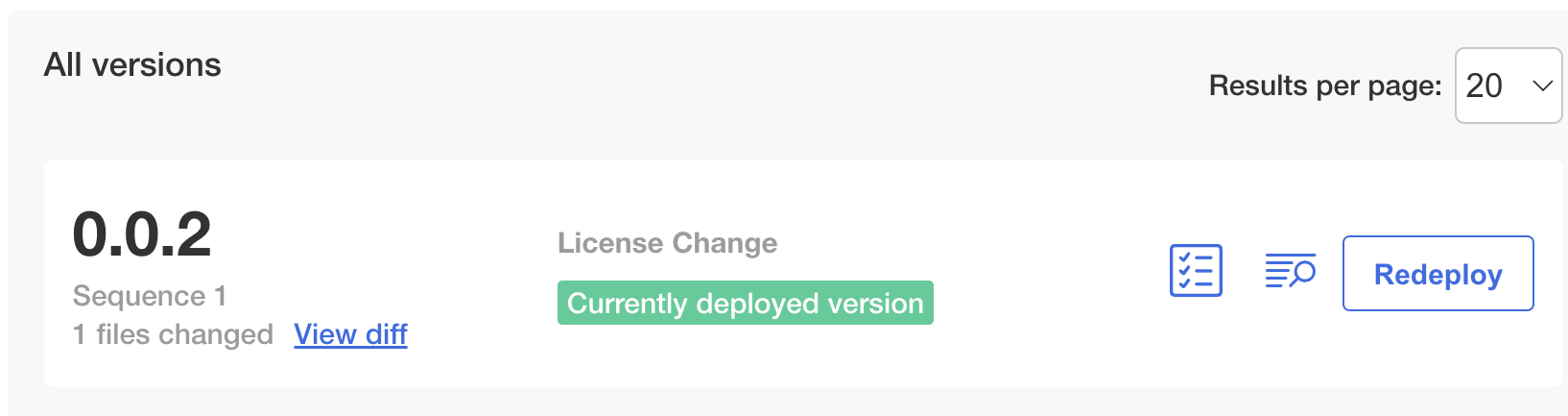
Update Air Gap Licenses
To update licenses in air gap environments:
-
Download the new license. Ensure that it is available on the machine where you can access a browser.
-
In the Admin Console, go to the License tab.
-
Click Upload license and select the new license.
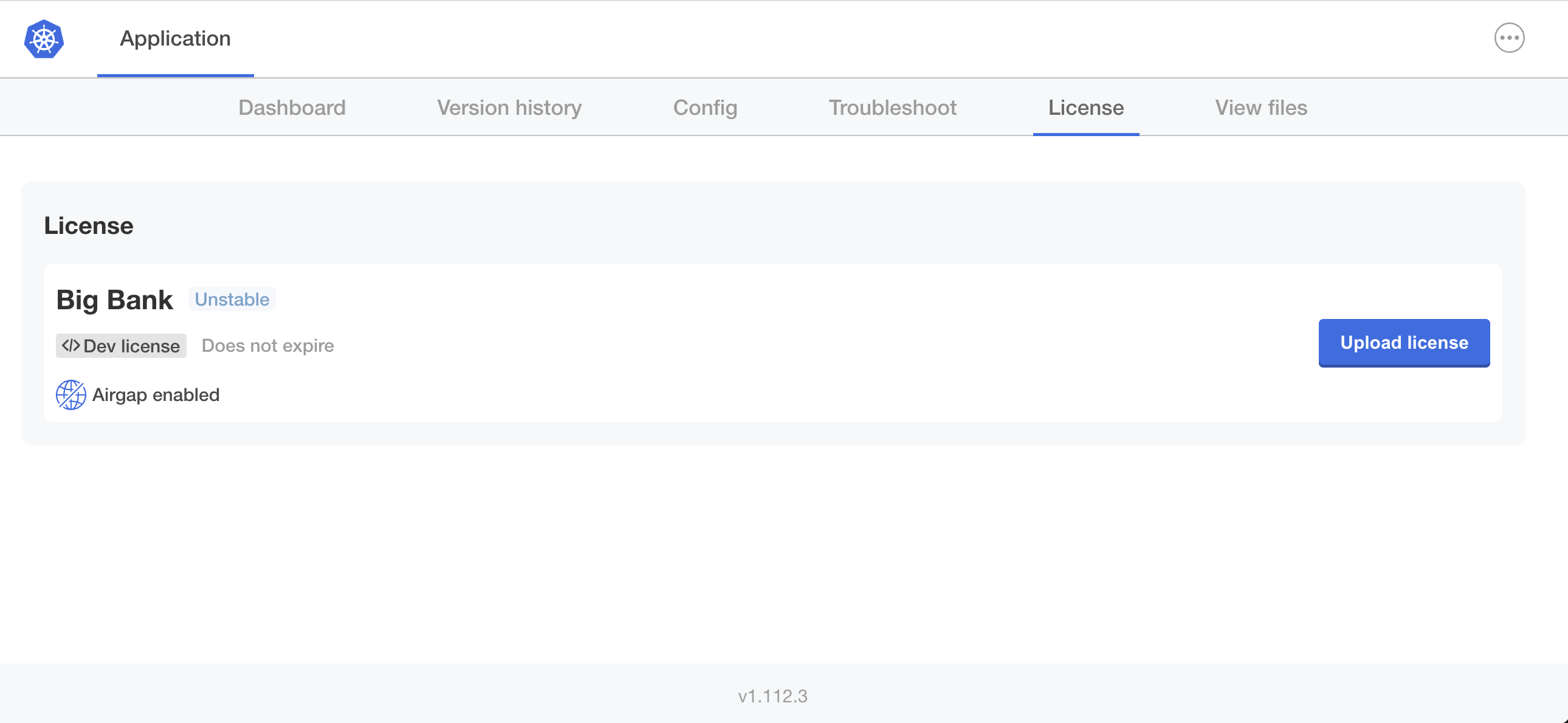
View a larger version of this image
noteIf no changes are detected, a License is already up to date message appears.
When the license is updated, KOTS makes a new version available that includes the license changes:
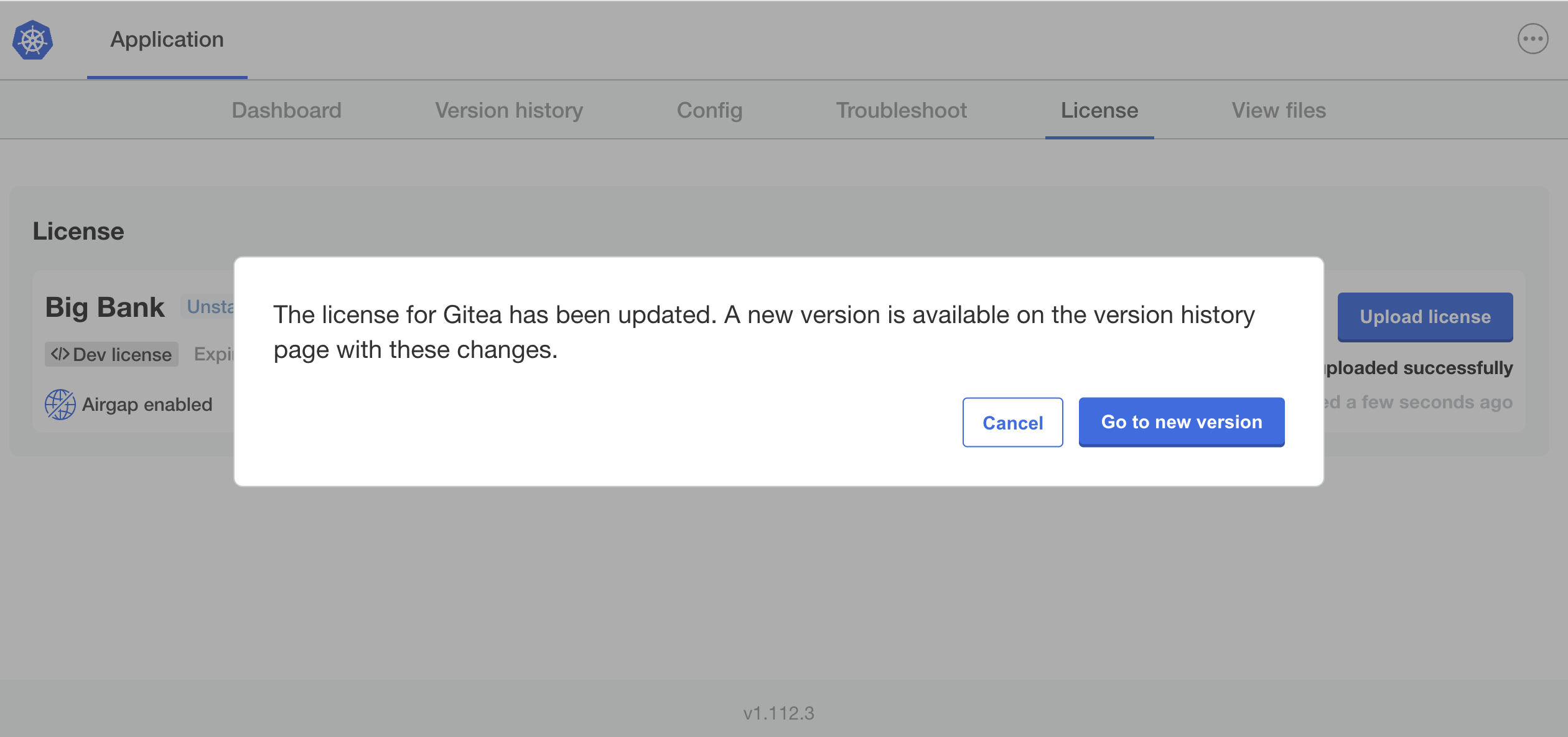
-
In the dialog, click Go to new version to navigate to the Version history page.
-
On the Version history page, next to the new version labeled License Change, click Deploy then Yes, deploy.
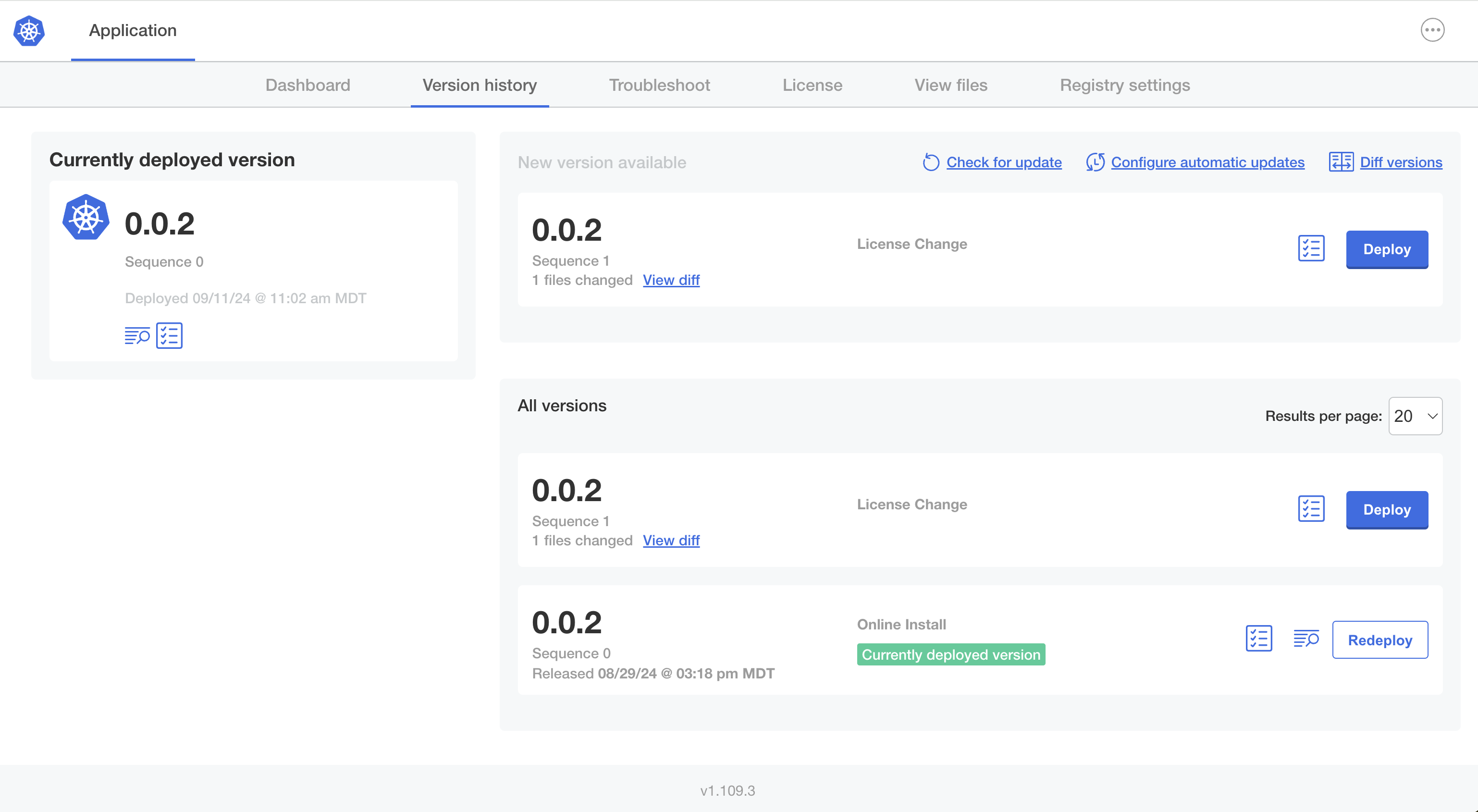
View a larger version of this image
The version with the license change is then displayed as the currently deployed version, as shown below:
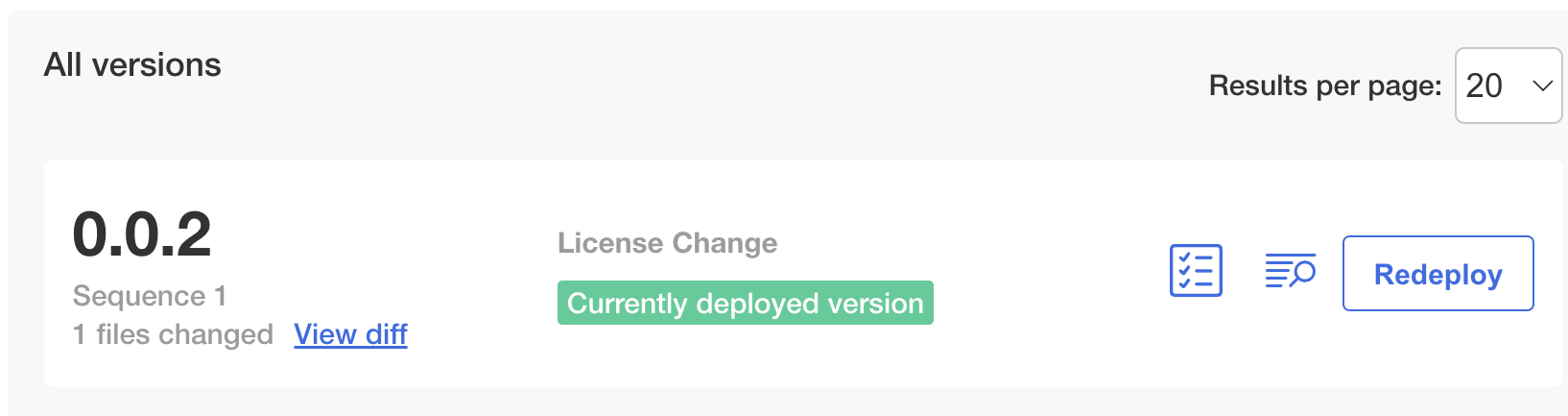
Upgrade from a Community License
If you have a community license, you can change your license by uploading a new one. This allows you to upgrade from a community version of the software without having to reinstall the Admin Console and the application.
To change a community license to another license:
- Download the new license.
- In the License tab of the Admin Console, click Change license.
- In the dialog, upload the new license file.