Configure an NFS Storage Destination
This topic describes how to install Velero and configure a Network File System (NFS) as your storage destination for backups.
If Velero is already installed, you can update your storage destination in the Replicated Admin Console.
For embedded clusters with the Velero add-on, you must update the default internal storage settings in the Admin Console because internal storage is insufficient for full backups.
For more information about updating storage, see Updating Settings in the Admin Console.
Requirements
Configuring an NFS server as a snapshots storage destination has the following requirements:
- The NFS server must be configured to allow access from all of the nodes in the cluster.
- The NFS directory must be writable by the user:group 1001:1001.
- Ensure that you configure the user:group 1001:1001 permissions for the directory on the NFS server.
- All of the nodes in the cluster must have the necessary NFS client packages installed to be able to communicate with the NFS server. For example, the
nfs-commonpackage is a common package used on Ubuntu. - Any firewalls must be properly configured to allow traffic between the NFS server and clients (cluster nodes).
Prerequisites
Complete the following items before you perform this task:
- Review the limitations and considerations. See Limitations and Considerations in About Backup and Restore.
- Install the velero CLI. See Install the Velero CLI.
Install Velero and Configure NFS Storage in Online Environments
To install Velero and configure NFS storage in an online environment:
-
Run one of the following commands to install Velero, depending on the version of the velero CLI you are using:
-
Velero v1.10 and later:
velero install \
--no-default-backup-location \
--no-secret \
--use-node-agent --uploader-type=restic \
--use-volume-snapshots=false \
--plugins velero/velero-plugin-for-aws:v1.5.3 -
Velero versions earlier than v1.10:
velero install \
--no-default-backup-location \
--no-secret \
--use-restic \
--use-volume-snapshots=false \
--plugins velero/velero-plugin-for-aws:v1.5.3
-
-
Configure the Restic DaemonSet specification if your cluster uses one of the following Kubernetes distributions:
- RancherOS
- OpenShift
- Microsoft Azure
- VMware Tanzu Kubernetes Grid Integrated Edition
For information about how to configure the Restic DaemonSet for these distributions, see Configure Restic DaemonSet spec in the Velero documentation.
-
Run the following command to configure the NFS storage destination:
kubectl kots velero configure-nfs --namespace NAME --nfs-path PATH --nfs-server HOST
Replace:
NAMEwith the namespace where the Replicated KOTS Admin Console is installed and runningPATHwith the path that is exported by the NFS serverHOSTwith the hostname or IP address of the NFS server
For more information about required storage destination flags, see velero in Reference.
Install Velero and Configure NFS Storage in Air Gapped Environments
To install Velero and configure NFS storage in air gapped environments:
-
Run
velero version --client-onlyto check the version of the velero CLI that you installed as part of Installing the Velero CLI. -
Run one of the following commands to install Velero, depending on the version of the velero CLI you are using:
-
Velero v1.10 and later:
velero install \
--no-default-backup-location \
--no-secret \
--use-node-agent --uploader-type=restic \
--use-volume-snapshots=false \
--plugins velero/velero-plugin-for-aws:v1.5.3 -
Velero versions earlier than v1.10:
velero install \
--no-default-backup-location \
--no-secret \
--use-restic \
--use-volume-snapshots=false \
--plugins velero/velero-plugin-for-aws:v1.5.3
noteIt is typical for the velero and node-agent (restic) Pods to be in the
ErrImagePullorImagePullBackOffstate after you run thevelero installcommand because Velero does not support passing registry credentials during installation. In Replicated KOTS v1.94.0 and later, this situation resolves itself after you complete the instructions to configure the storage destination.If you are on an earlier version of KOTS, Replicated recommends that you upgrade to KOTS v1.94.0 or later. Otherwise, you must patch the Velero deployment manually and add the image pull secret to access the registry.
-
-
Configure the Restic DaemonSet specification if your cluster uses one of the following Kubernetes distributions:
- RancherOS
- OpenShift
- Microsoft Azure
- VMware Tanzu Kubernetes Grid Integrated Edition
For information about how to configure the Restic DaemonSet for these distributions, see Configure Restic DaemonSet spec in the Velero documentation.
-
Run the following command to configure the NFS storage destination:
kubectl kots velero configure-nfs \
--namespace NAME \
--nfs-server HOST \
--nfs-path PATH \
--kotsadm-registry REGISTRY_HOSTNAME[/REGISTRY_NAMESPACE] \
--registry-username REGISTRY_USERNAME \
--registry-password REGISTRY_PASSWORDReplace:
NAMEwith the namespace where the Admin Console is installed and runningHOSTwith the hostname or IP address of the NFS serverPATHwith the path that is exported by the NFS serverREGISTRY_HOSTNAMEwith the registry endpoint where the images are hostedREGISTRY_NAMESPACEwith the registry namespace where the images are hosted (Optional)REGISTRY_USERNAMEwith the username to use to authenticate with the registryREGISTRY_PASSWORDwith the password to use to authenticate with the registry
For more information about required storage destination flags, see
veleroin Reference.
Configure NFS Storage in the Admin Console
Alternatively, when the Admin Console and application are already installed, you can start in the Admin Console to install Velero and configure an NFS storage destination.
To install Velero and configure NFS storage for existing clusters:
-
From the Admin Console, click Snapshots > Settings and Schedule.
-
Click Add a new storage destination.
The Add a new destination dialog opens and shows instructions for setting up Velero with different providers.
-
Click NFS.
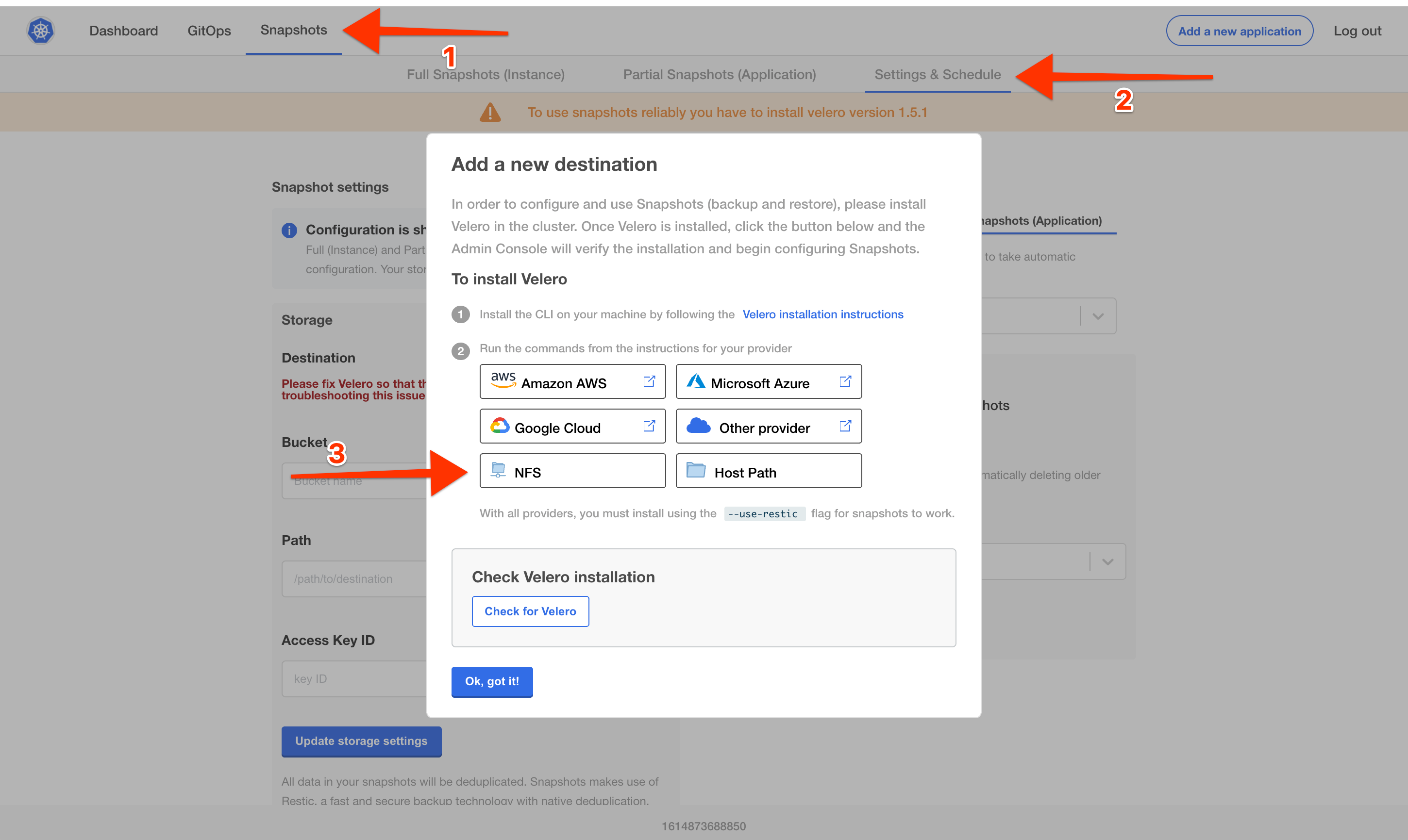
-
In the Configure NFS dialog, enter the NFS server hostname or IP Address, and the path that is exported by the NFS server. Click Get instructions.
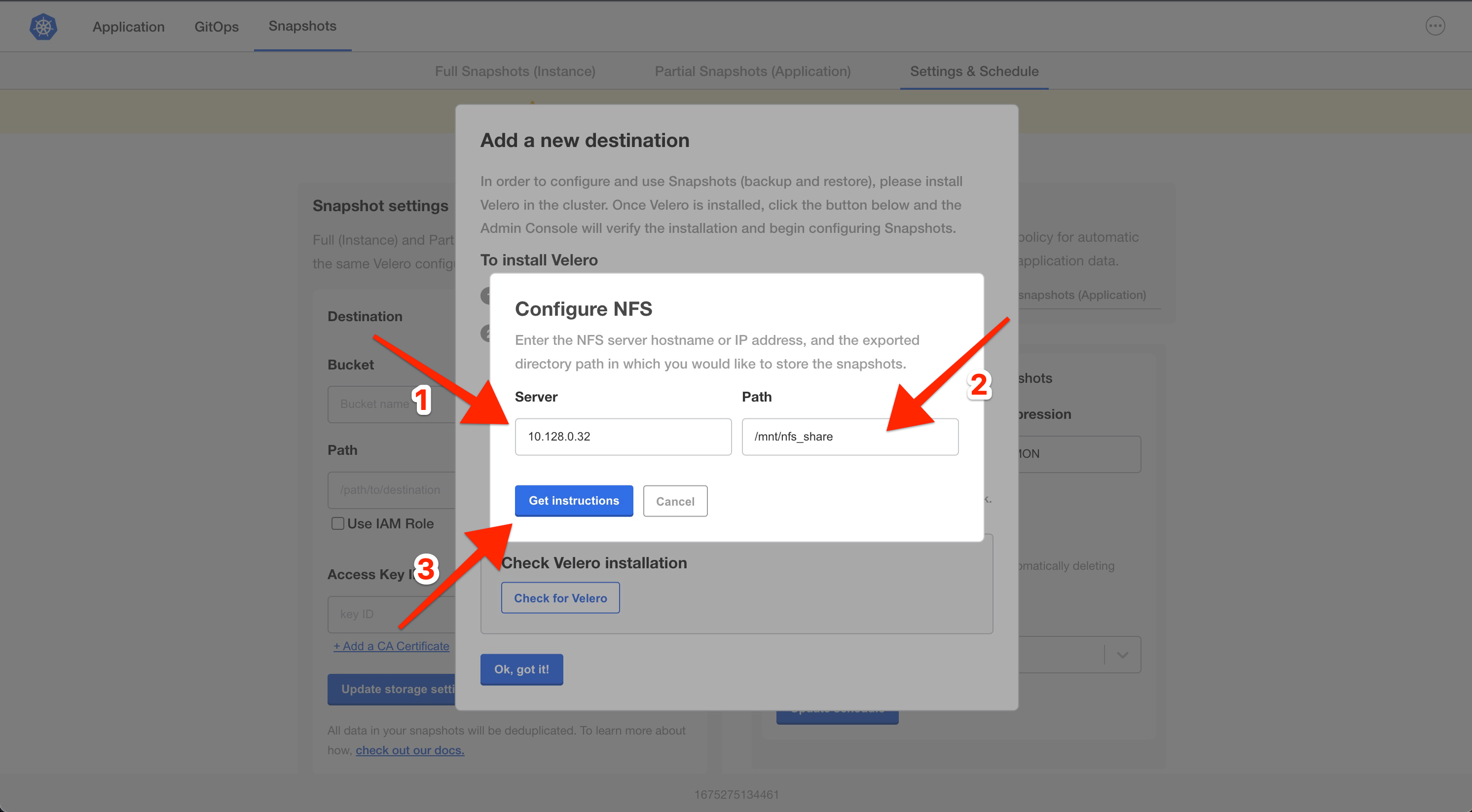
A dialog opens with instructions on how to set up Velero with the specified NFS configuration.
-
Follow the steps in the dialog to install Velero and configure the storage destination.
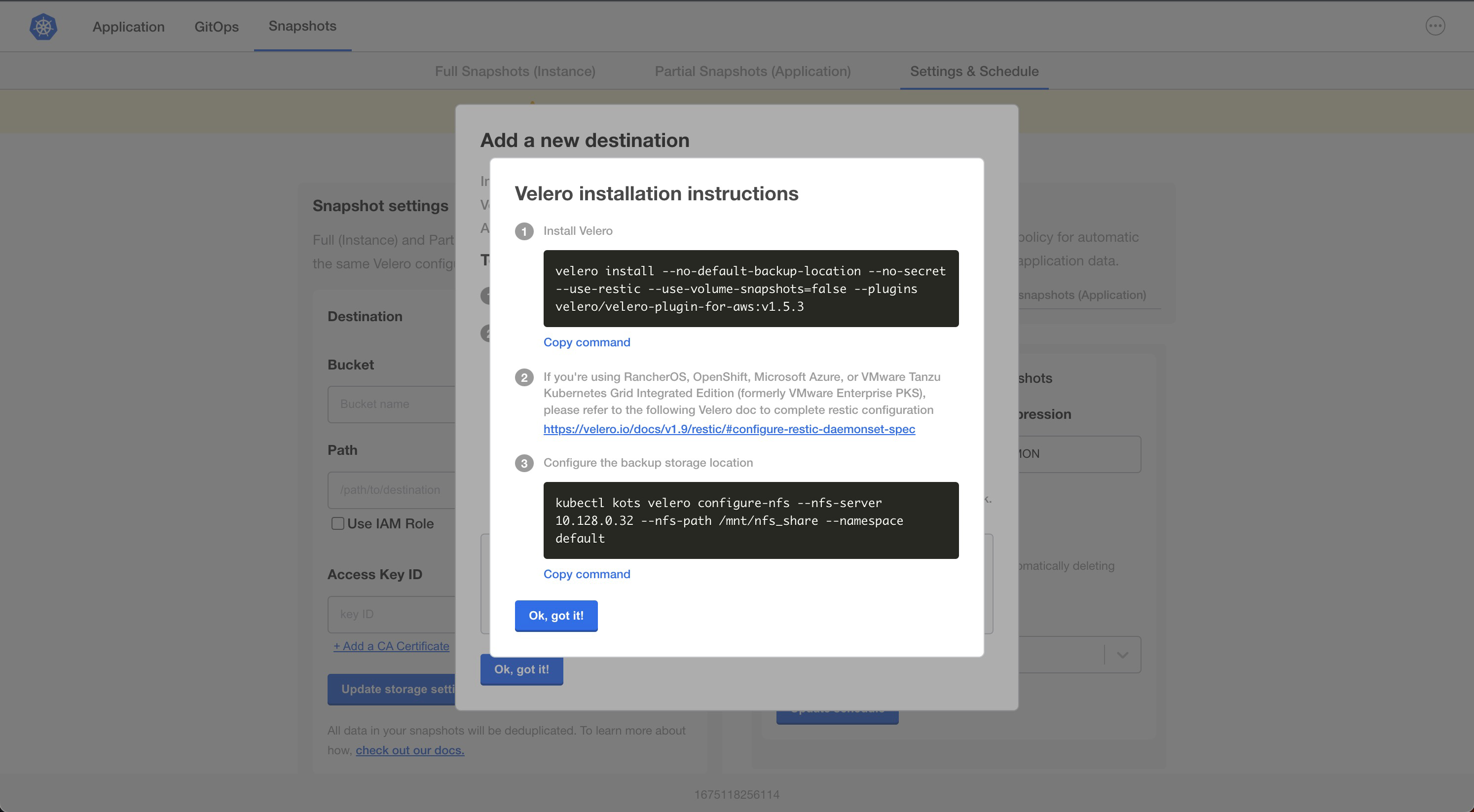
-
Return to the Admin Console and either click Check for Velero or refresh the page to verify that the Velero installation is detected.
Next Steps
- (Existing Clusters Only) Configure Velero namespace access if you are using minimal RBAC. See Configure Namespace Access and Memory Limit.
- (Optional) Increase the default memory limits. See Configure Namespace Access and Memory Limit.
- Create or schedule backups. See Create and Schedule Backups.