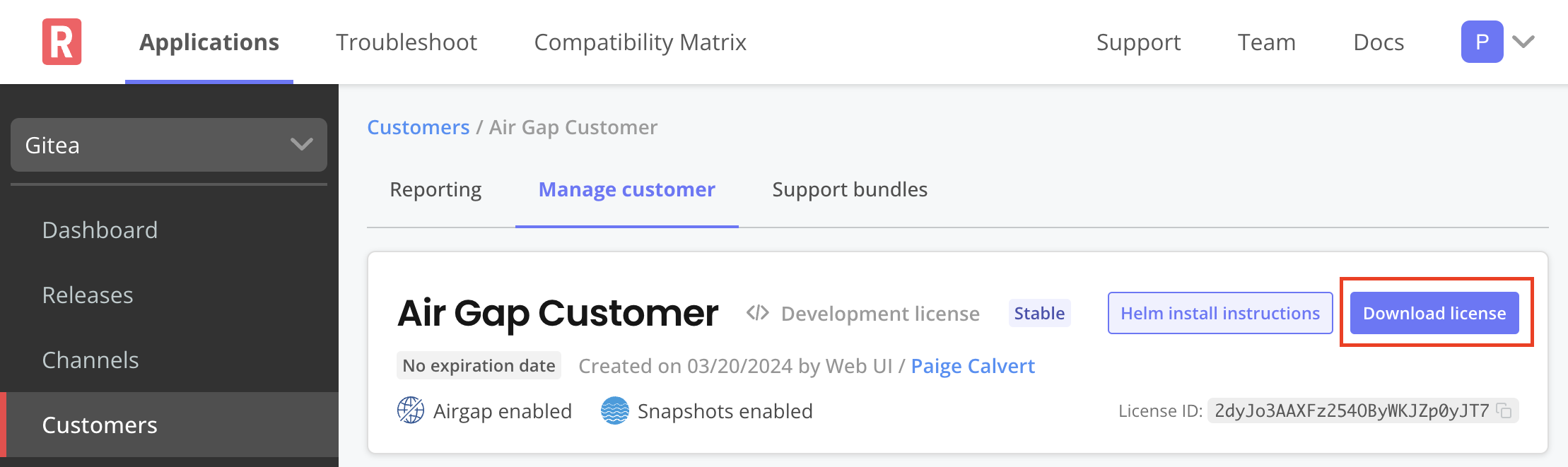Download Customer Licenses
This topic describes how to download a license file from the Replicated Vendor Portal.
For information about how to download customer licenses with the Vendor API v3, see Download a customer license file as YAML in the Vendor API v3 documentation.
Download Licenses
You can download license files for your customers from the Customer page in the Vendor Portal.
To download a license:
-
In the Vendor Portal, go to the Customers page.
-
In the row for the target customer, click the Download License button.

Enable and Download Air Gap Licenses
The Airgap Download Enabled license option allows KOTS to install an application without outbound internet access using the .airgap bundle.
To enable the air gap entitlement and download the license:
-
In the Vendor Portal, go to the Customers page.
-
Click on the name of the target customer and go to the Manage customer tab.
-
Under License options, enable the Airgap Download Enabled option. Click Save Changes.
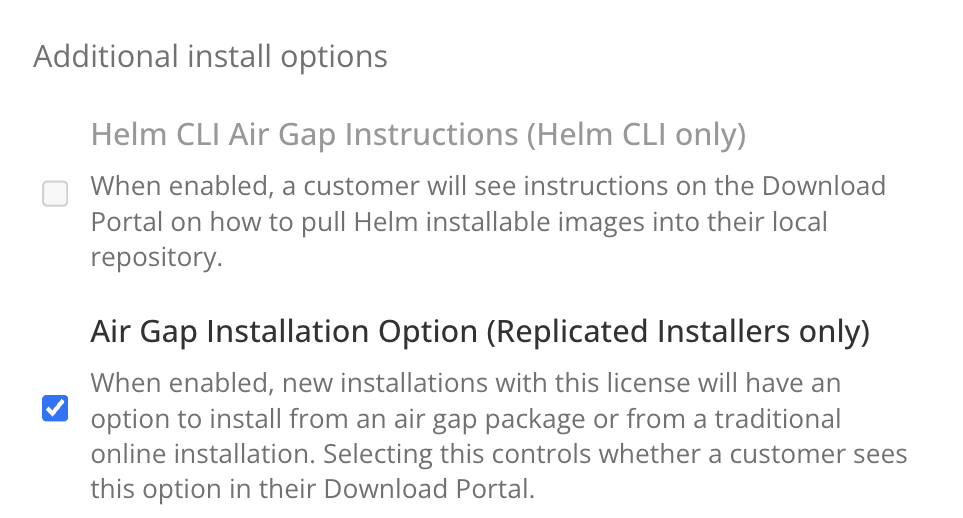
-
At the top of the screen, click Download license to download the air gap enabled license.