Patch with Kustomize
This topic describes how to use Kustomize to patch an application before deploying.
Overview
Replicated KOTS uses Kustomize to let you make patches to an application outside of the options available in the KOTS Admin Console Config page. Kustomizations are the Kustomize configuration objects, defined in kustomization.yaml files, that describe how to transform or generate other Kubernetes objects.
These kustomizations overlay the application resource files and can persist after release updates. For example, you can kustomize the number of replicas that you want to continually use in your environment or specify what nodeSelectors to use for a deployment.
For more information, see the Kustomize website.
Limitation
For Helm charts deployed with version kots.io/v1beta2 of the KOTS HelmChart custom resource, editing the downstream Kustomization files to make changes to the application before deploying is not supported. This is because KOTS does not use Kustomize when installing Helm charts with the kots.io/v1beta2 HelmChart custom resource. For more information, see About Distributing Helm Charts with KOTS.
About the Directory Structure
You can patch an application with Kustomize from the View files page in the Admin Console. The View files page shows the Kubernetes manifest files for the application.
The following images shows an example of the file directory on the View files page:
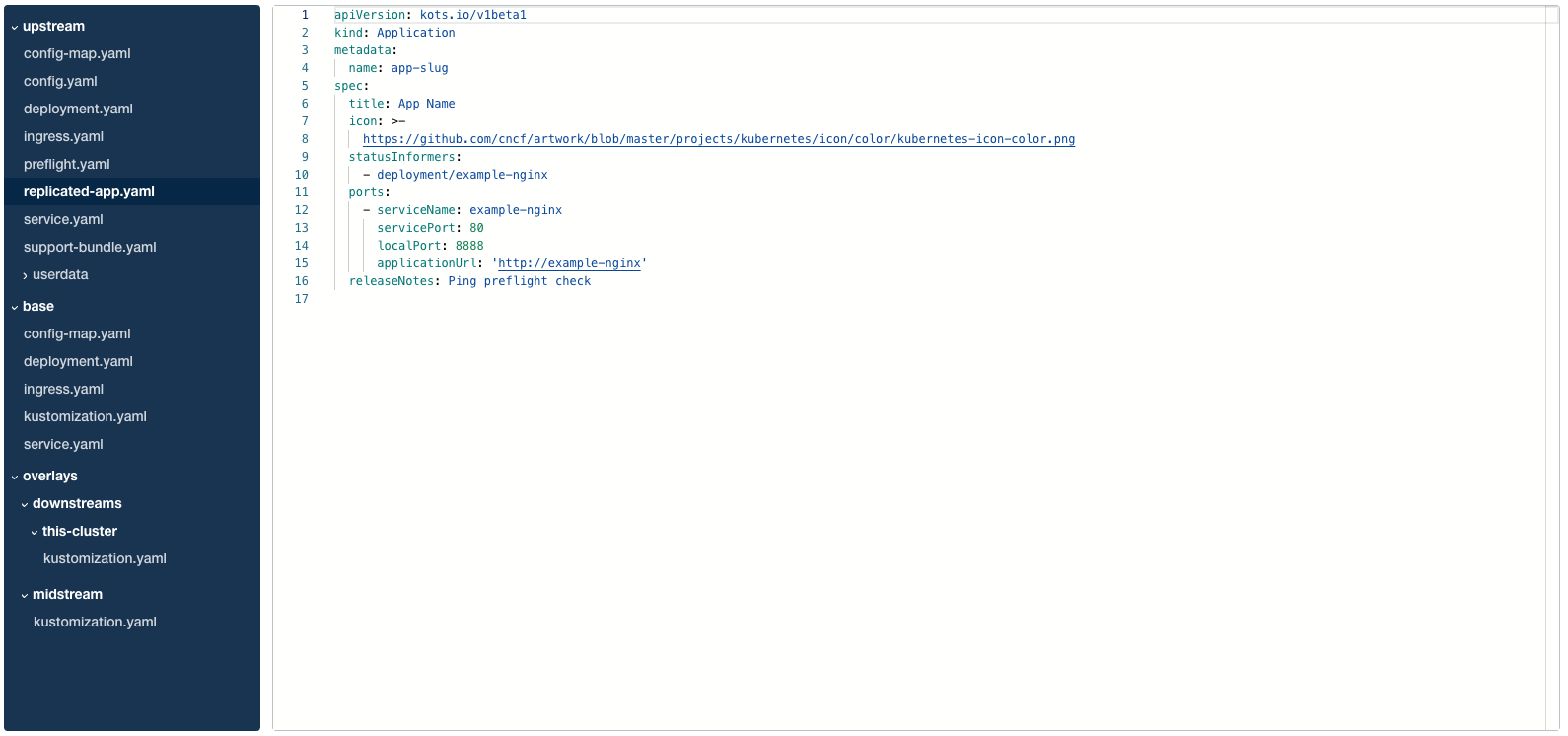
View a larger version of this image
For more information about each of the sections in the file directory, see the following sections:
Upstream
The following table describes the upstream directory and whether custom changes persist after an update:
| Directory | Changes Persist? | Description |
|---|---|---|
upstream | No, except for the userdata subdirectory | The Contains the template functions, preflight checks, support bundle, config options, license, and so on. Contains a |
Base
The following table describes the base directory and whether custom changes persist after an update:
| Directory | Changes Persist? | Description |
|---|---|---|
base | No | After KOTS processes and renders the Only the deployable application files, such as files deployable with Any non-deployable manifests, such as template functions, preflight checks, and configuration options, are removed. |
Overlays
The overlays directory contains the following subdirectories that apply specific kustomizations to the base directory when deploying a version to the cluster.
The following table describes the subdirectories and specifies whether the custom changes made in each subdirectory persist after an update.
| Subdirectory | Changes Persist? | Description |
|---|---|---|
midstream | No | Contains KOTS-specific kustomizations, such as:
|
downstream | Yes | Contains user-defined kustomizations that are applied to the Only one To add kustomizations, see Patch an Application. |
midstream/charts | No | Appears only when the Contains a subdirectory for each Helm chart. Each Helm chart has its own kustomizations because each chart is rendered and deployed separately from other charts and manifests. The subcharts of each Helm chart also have their own kustomizations and are rendered separately. However, these subcharts are included and deployed as part of the parent chart. |
downstream/charts | Yes | Appears only when the Contains a subdirectory for each Helm chart. Each Helm chart has its own kustomizations because each chart is rendered and deployed separately from other charts and manifests. The subcharts of each Helm chart also have their own kustomizations and are rendered separately. However, these subcharts are included and deployed as part of the parent chart. |
Rendered
The following table describes the rendered directory and whether custom changes persist after an update:
| Directory | Changes Persist? | Description |
|---|---|---|
rendered | No | Contains the final rendered application manifests that are deployed to the cluster. The rendered files are created when KOTS processes the |
rendered/charts | No | Appears only when the Contains a subdirectory for each rendered Helm chart. Each Helm chart is deployed separately from other charts and manifests. The rendered subcharts of each Helm chart are included and deployed as part of the parent chart. |
skippedFiles
The skippedFiles directory lists files that KOTS is not able to process or render, such as invalid YAML files.
The _index.yaml file contains metadata and details about the errors, such as which files they were found in and sometimes the line number of the error.
Patch an Application
To patch the application with Kustomize so that your changes persist between updates, edit the files in the overlays/downstream/this-cluster directory.
The Admin Console overwrites the upstream and base directories each time you upgrade the application to a later version.
To patch an application:
-
On the View Files tab in the Admin Console, click Need to edit these files? Click here to learn how.
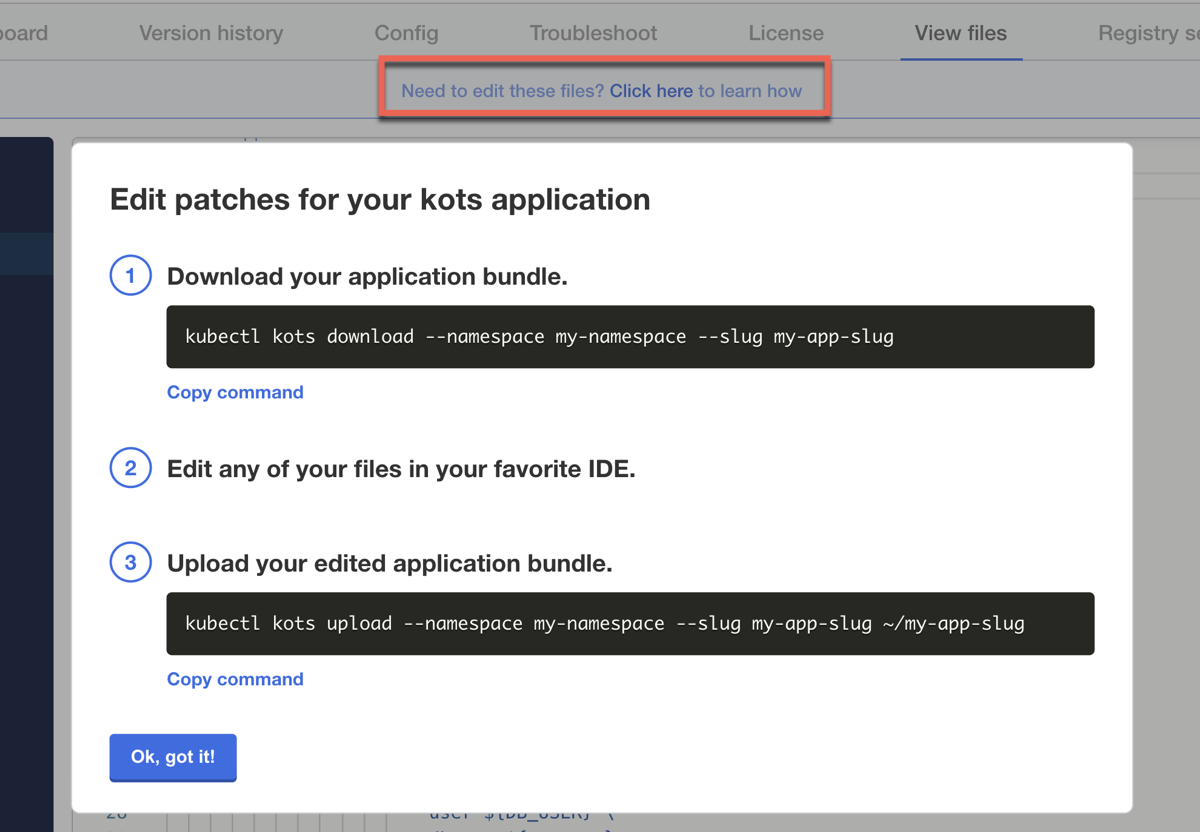
-
To download the application bundle locally:
kubectl kots download --namespace APP_NAMESPACE --slug APP_SLUGReplace:
APP_NAMESPACEwith the namespace on the cluster where the application is deployed.APP_SLUGwith the unique slug for the application.
You can copy these values from the dialog that appears when you click Need to edit these files? Click here to learn how.
-
Create a Kubernetes manifest YAML file and make any desired edits. You only need to add the fields and values that you want to change because this patch file overwrites the corresponding values in the
basedirectory. For example, the followingDeploymentpatch manifest file shows an edit only to the number of replicas. None of the other values in thebase/deployment.yamlfile will be overwritten.apiVersion: apps/v1
kind: Deployment
metadata:
name: example-nginx
spec:
replicas: 2 -
Add the filename that you created in the previous step to the
patchesfield in thekustomization.yamlfile, located in/overlays/downstream/this-cluster. Thedownstream/this-clustersubdirectory is where custom changes (patches) persist when releases are updated. These changes are in turn applied to themidstreamdirectory. For more information, see overlays.Example:
apiVersion: kustomize.config.k8s.io/v1beta1
bases:
- ../../midstream
kind: Kustomization
patches:
- path: ./FILENAME.yaml -
Upload your changes to the cluster:
kubectl kots upload --namespace APP_NAMESPACE --slug APP_SLUG ~/APP-SLUG -
On the Version History tab in the Admin Console, click Diff to see the new version of the application with the diff of the changes that you uploaded.
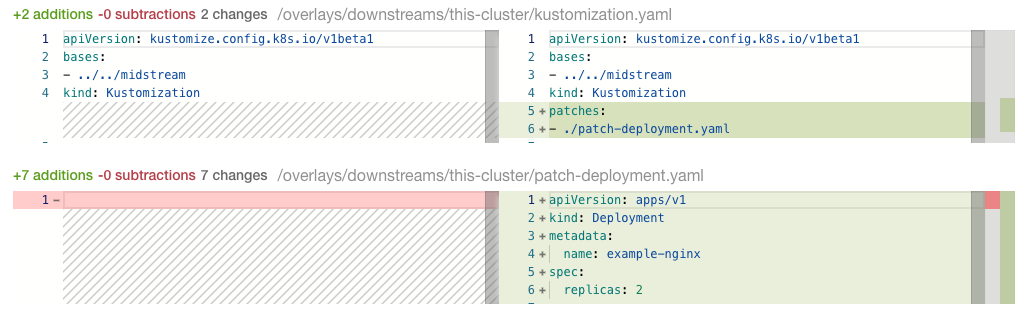
-
Click Deploy to apply the changes.
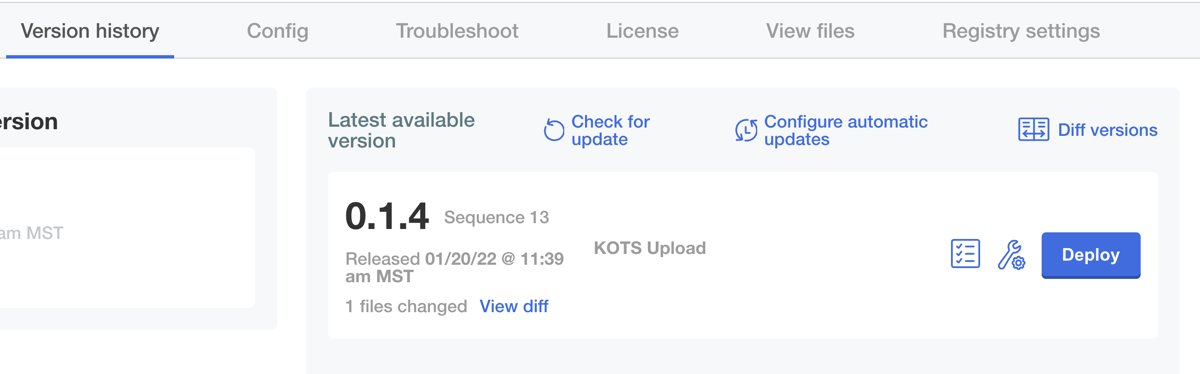
-
Verify your changes. For example, running the following command shows that there are two NGINX pods running after deploying two replicas in the example YAML above:
kubectl get po | grep example-nginxExample output:
example-nginx-f5c49fdf6-bf584 1/1 Running 0 1h
example-nginx-t6ght74jr-58fhr 1/1 Running 0 1m