Configure Automatic Updates
This topic describes how to configure automatic updates for applications installed in online (internet-connected) environments.
Overview
For applications installed in an online environment, the Replicated KOTS Admin Console automatically checks for new versions once every four hours by default. After the Admin Console checks for updates, it downloads any new versions of the application and displays them on the Version History tab.
You can edit this default cadence to customize how often the Admin Console checks for and downloads new versions.
You can also configure the Admin Console to automatically deploy new versions of the application after it downloads them.
The Admin Console only deploys new versions automatically if preflight checks pass. By default, the Admin Console does not automatically deploy any version of an application.
Limitations
Automatic updates have the following limitations:
-
Automatic updates are not supported for Replicated Embedded Cluster installations.
-
Automatic updates are not supported for applications installed in air gap environments with no outbound internet access.
-
Automatically deploying new versions is not supported when KOTS is installed with minimal RBAC. This is because all preflight checks must pass for the new version to be automatically deployed, and preflight checks that require cluster-scoped access will fail in minimal RBAC environments.
Set Up Automatic Updates
To configure automatic updates:
-
In the Admin Console, go to the Version History tab and click Configure automatic updates.
The Configure automatic updates dialog opens.
-
Under Automatically check for updates, use the default or select a cadence (Hourly, Daily, Weekly, Never, Custom) from the dropdown list.
To turn off automatic updates, select Never.
To define a custom cadence, select Custom, then enter a cron expression in the text field. For more information about cron expressions, see Cron Expressions. Configured automatic update checks use the local server time.
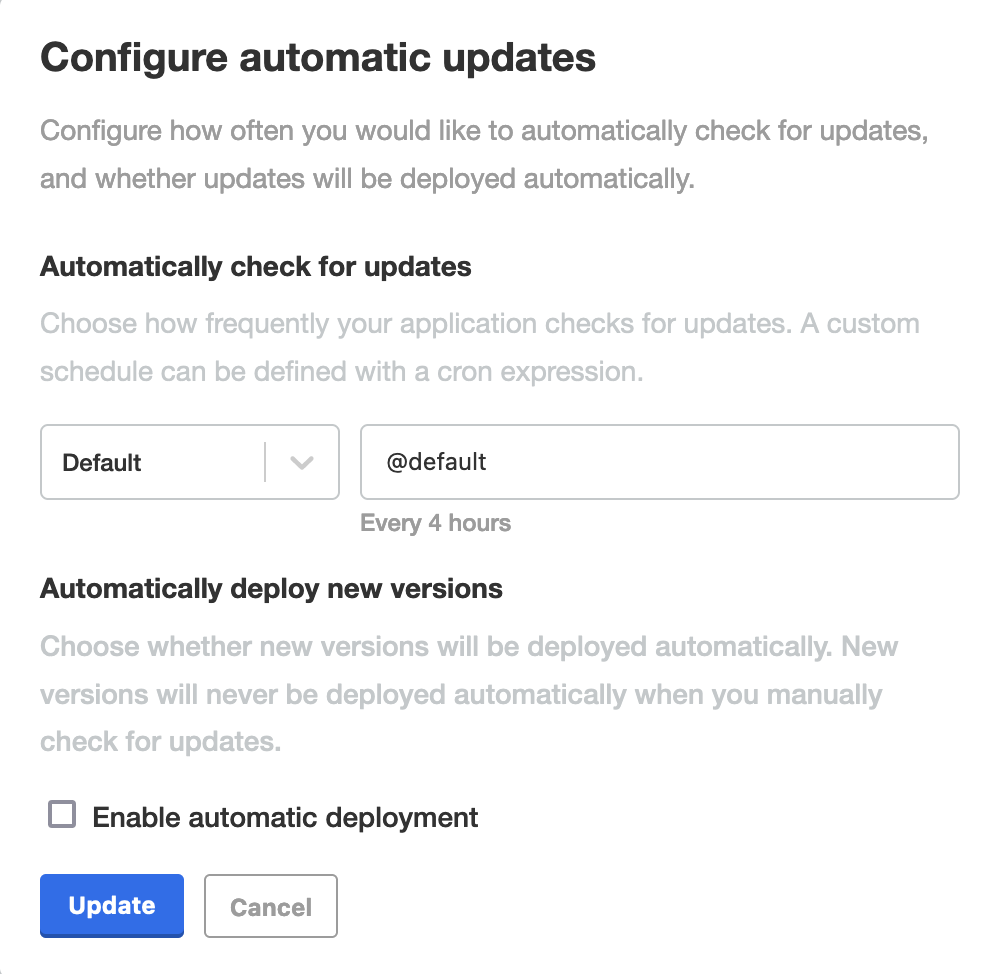
-
Under Automatically deploy new versions, select an option. The available options depend on whether semantic versioning is enabled for the channel.
- For channels that use semantic versioning: (v1.58.0 and later) Select an option in the dropdown to specify the versions that the Admin Console automatically deploys. For example, to automatically deploy only new patch and minor versions, select Automatically deploy new patch and minor versions.
- For channels that do not use semantic versioning: (v1.67.0 and later) Optionally select Enable automatic deployment. When this checkbox is enabled, the Admin Console automatically deploys each new version of the application that it downloads.