Step 4: Add the Chart Archive to a Release
Next, add the Helm chart archive to a new release for the application in the Replicated Vendor Portal. The purpose of this step is to configure a release that supports installation with both Replicated KOTS and with the Helm CLI.
A release represents a single version of your application and contains your application files. Each release is promoted to one or more channels. Channels provide a way to progress releases through the software development lifecycle: from internal testing, to sharing with early-adopters, and finally to making the release generally available.
To create a release:
-
In the
giteadirectory, create a subdirectory namedmanifests:mkdir manifestsYou will add the files required to support installation with Replicated KOTS to this subdirectory.
-
Move the Helm chart archive that you created to
manifests:mv gitea-1.0.6.tgz manifests -
In
manifests, create the YAML manifests required by KOTS:cd manifeststouch gitea.yaml kots-app.yaml k8s-app.yaml -
In each of the files that you created, paste the corresponding YAML provided in the tabs below:
- gitea.yaml
- kots-app.yaml
- k8s-app.yaml
Description
The KOTS HelmChart custom resource provides instructions to KOTS about how to deploy the Helm chart. The
nameandchartVersionlisted in the HelmChart custom resource must match the name and version of a Helm chart archive in the release. Each Helm chart archive in a release requires a unique HelmChart custom resource.YAML
apiVersion: kots.io/v1beta2
kind: HelmChart
metadata:
name: gitea
spec:
# chart identifies a matching chart from a .tgz
chart:
name: gitea
chartVersion: 1.0.6Description
The KOTS Application custom resource enables features in the KOTS Admin Console such as branding, release notes, port forwarding, dashboard buttons, application status indicators, and custom graphs.
The YAML below provides a name for the application to display in the Admin Console, adds a custom status informer that displays the status of the
giteaDeployment resource in the Admin Console dashboard, adds a custom application icon, and creates a port forward so that the user can open the Gitea application in a browser.YAML
apiVersion: kots.io/v1beta1
kind: Application
metadata:
name: gitea
spec:
title: Gitea
statusInformers:
- deployment/gitea
ports:
- serviceName: "gitea"
servicePort: 3000
localPort: 8888
applicationUrl: "http://gitea"
icon: https://raw.githubusercontent.com/cncf/artwork/master/projects/kubernetes/icon/color/kubernetes-icon-color.pngDescription
The Kubernetes Application custom resource supports functionality such as including buttons and links on the KOTS Admin Console dashboard. The YAML below adds an Open App button to the Admin Console dashboard that opens the application using the port forward configured in the KOTS Application custom resource.
YAML
apiVersion: app.k8s.io/v1beta1
kind: Application
metadata:
name: "gitea"
spec:
descriptor:
links:
- description: Open App
# needs to match applicationUrl in kots-app.yaml
url: "http://gitea" -
From the
manifestsdirectory, lint the YAML files to confirm that there are no errors:replicated release lint --yaml-dir .--yaml-diris the path to the directory that contains the Helm chart archive and the manifest files required by KOTS.Example output:
RULE TYPE FILENAME LINE MESSAGE
config-spec warn Missing config spec
preflight-spec warn Missing preflight spec
troubleshoot-spec warn Missing troubleshoot spec
nonexistent-status-informer-object warn kots-app.yaml 8 Status informer points to a nonexistent kubernetes object. If this is a Helm resource, this warning can be ignored.noteThe output includes warning messages that list missing manifest files. These manifests control additional KOTS functionality and can be ignored for the purpose of this tutorial. The
nonexistent-status-informer-objectwarning can also be ignored because thegiteaDeployment resource that was added as a status informer in the KOTS Application custom resource is a Helm resource. -
Create a release:
replicated release create --yaml-dir .Example output:
• Reading manifests from . ✓
• Creating Release ✓
• SEQUENCE: 1 -
Log in to the Vendor Portal and go to Releases.
The release that you created is listed under All releases.
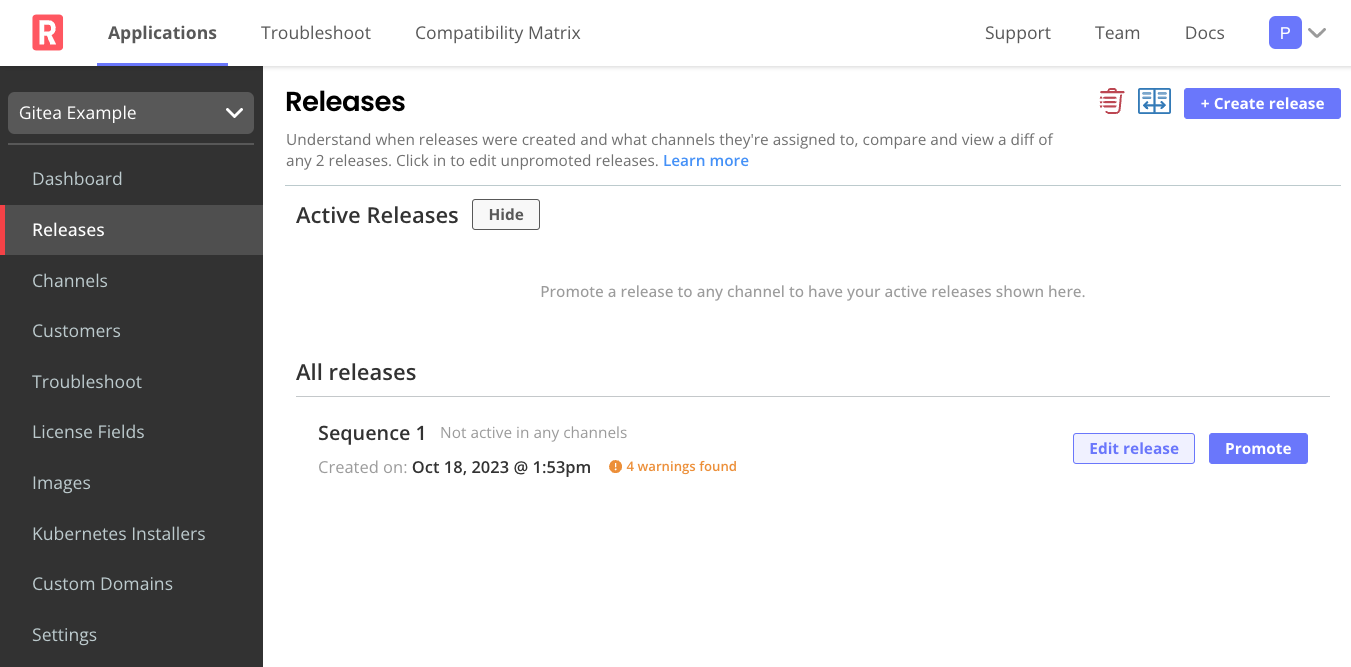
-
Click Edit release to view the files in the release.
In the release editor, you can see the manifest files that you created, the Helm chart
.tgzarchive, and theChart.yamlandvalues.yamlfiles for the Gitea Helm chart. You can also see the same warning messages that were displayed in the CLI output.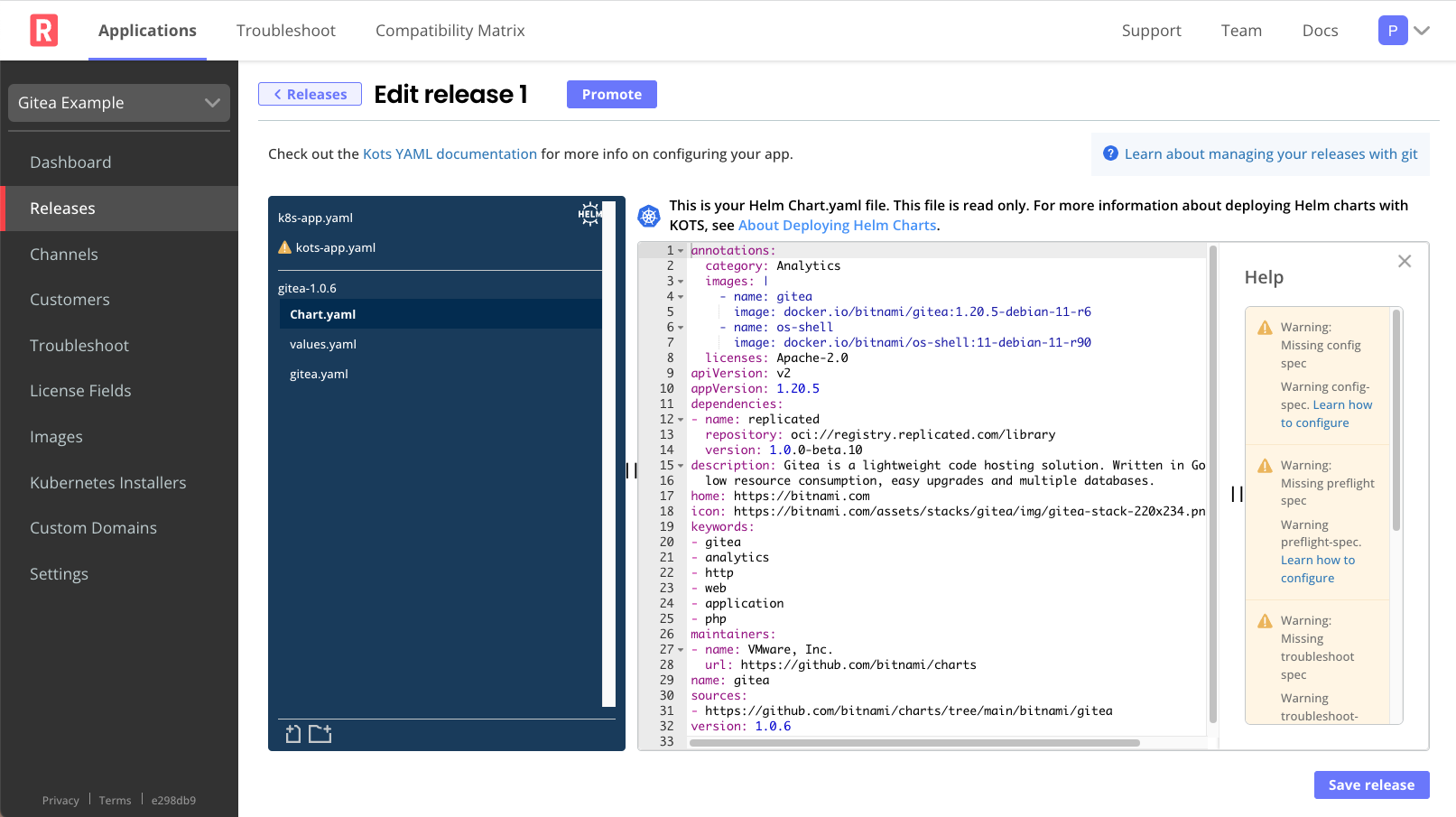
-
At the top of the page, click Promote.
-
In the dialog, for Which channels you would like to promote this release to?, select Unstable. Unstable is a default channel that is intended for use with internal testing. Click Promote.
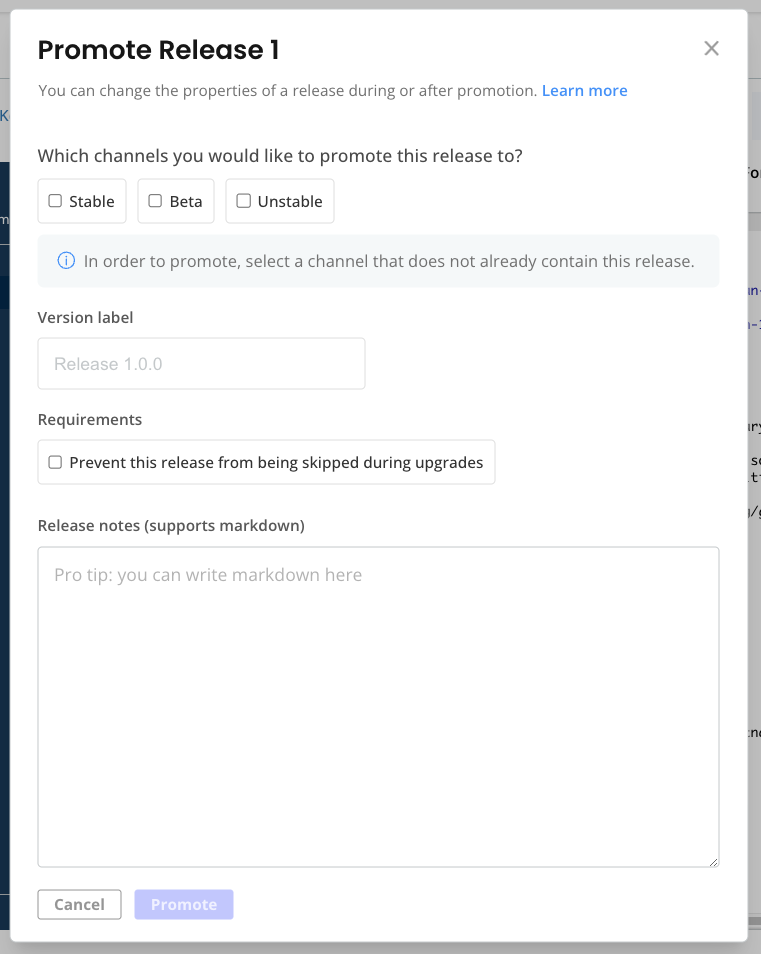
Next Step
Create a customer with the KOTS entitlement so that you can install the release in your cluster using Replicated KOTS. See Step 5: Create a KOTS-Enabled Customer.