Step 1: Get the Sample Chart and Test
To begin, get the sample Gitea Helm chart from Bitnami, install the chart in your cluster using the Helm CLI, and then uninstall. The purpose of this step is to confirm that you can successfully install and access the application before adding the chart to a release in the Replicated Vendor Portal.
To get the sample Gitea Helm chart and test installation:
-
Run the following command to pull and untar version 1.0.6 of the Bitnami Gitea Helm chart:
helm pull --untar oci://registry-1.docker.io/bitnamicharts/gitea --version 1.0.6For more information about this chart, see the bitnami/gitea repository in GitHub.
-
Change to the new
giteadirectory that was created:cd gitea -
View the files in the directory:
lsThe directory contains the following files:
Chart.lock Chart.yaml README.md charts templates values.yaml -
Install the Gitea chart in your cluster:
helm install gitea . --namespace gitea --create-namespaceTo view the full installation instructions from Bitnami, see Installing the Chart in the
bitnami/gitearepository.When the chart is installed, the following output is displayed:
NAME: gitea
LAST DEPLOYED: Tue Oct 24 12:44:55 2023
NAMESPACE: gitea
STATUS: deployed
REVISION: 1
TEST SUITE: None
NOTES:
CHART NAME: gitea
CHART VERSION: 1.0.6
APP VERSION: 1.20.5
** Please be patient while the chart is being deployed **
1. Get the Gitea URL:
NOTE: It may take a few minutes for the LoadBalancer IP to be available.
Watch the status with: 'kubectl get svc --namespace gitea -w gitea'
export SERVICE_IP=$(kubectl get svc --namespace gitea gitea --template "{{ range (index .status.loadBalancer.ingress 0) }}{{ . }}{{ end }}")
echo "Gitea URL: http://$SERVICE_IP/"
WARNING: You did not specify a Root URL for Gitea. The rendered URLs in Gitea may not show correctly. In order to set a root URL use the rootURL value.
2. Get your Gitea login credentials by running:
echo Username: bn_user
echo Password: $(kubectl get secret --namespace gitea gitea -o jsonpath="{.data.admin-password}" | base64 -d) -
Watch the
giteaLoadBalancer service until an external IP is available:kubectl get svc gitea --namespace gitea --watch -
When the external IP for the
giteaLoadBalancer service is available, run the commands provided in the output of the installation command to get the Gitea URL:export SERVICE_IP=$(kubectl get svc --namespace gitea gitea --template "{{ range (index .status.loadBalancer.ingress 0) }}{{ . }}{{ end }}")
echo "Gitea URL: http://$SERVICE_IP/" -
In a browser, go to the Gitea URL to confirm that you can see the welcome page for the application:
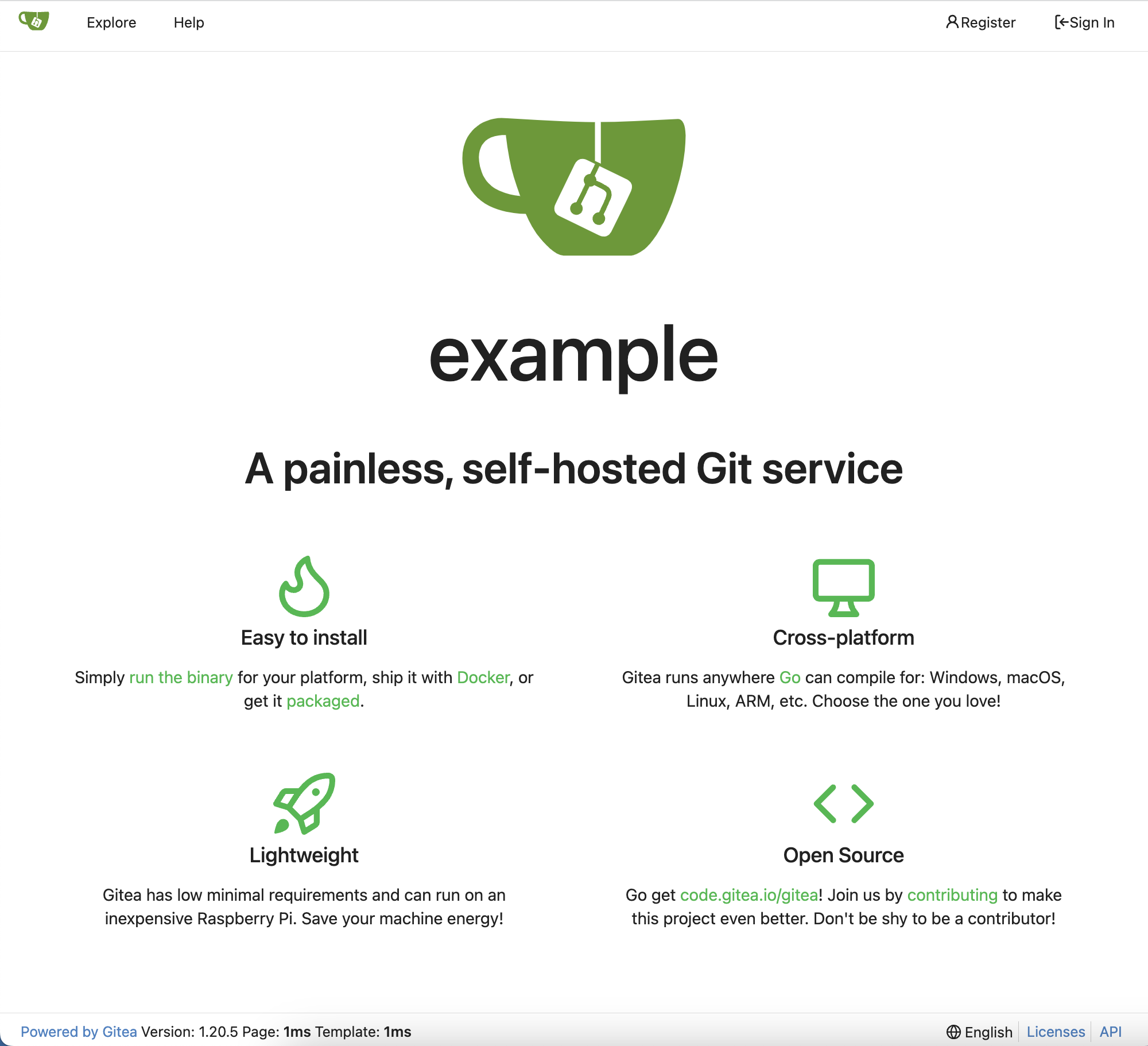
-
Uninstall the Helm chart:
helm uninstall gitea --namespace giteaThis command removes all the Kubernetes components associated with the chart and uninstalls the
gitearelease. -
Delete the namespace:
kubectl delete namespace gitea
Next Step
Log in to the Vendor Portal and create an application. See Step 2: Create an Application.