Enable Support Bundle Uploads (Beta)
Direct bundle uploads is in beta. The functionality, requirements, and limitations of direct bundle uploads are subject to change.
When this feature is enabled, customers using online KOTS installations can upload support bundles directly through the Admin Console UI, eliminating the need to share the generated bundle with you manually.
When enabled, your customers can use the Send bundle to vendor button in the Admin Console to upload a generated support bundle.

After clicking this button, the bundle will be immediately available under the Troubleshoot tab in the Vendor Portal team account associated with this customer.
For more information on how your customer can use this feature, see Generate Support Bundles from the Admin Console.
How to Enable Direct Bundle Uploads
Direct bundle uploads are disabled by default. To enable this feature for your customer:
-
Log in to the Vendor Portal and navigate to your customer's Manage Customer page.
-
Under the License options section, make sure your customer has KOTS Install Enabled checked, and then check the Support Bundle Upload Enabled (Beta) option.
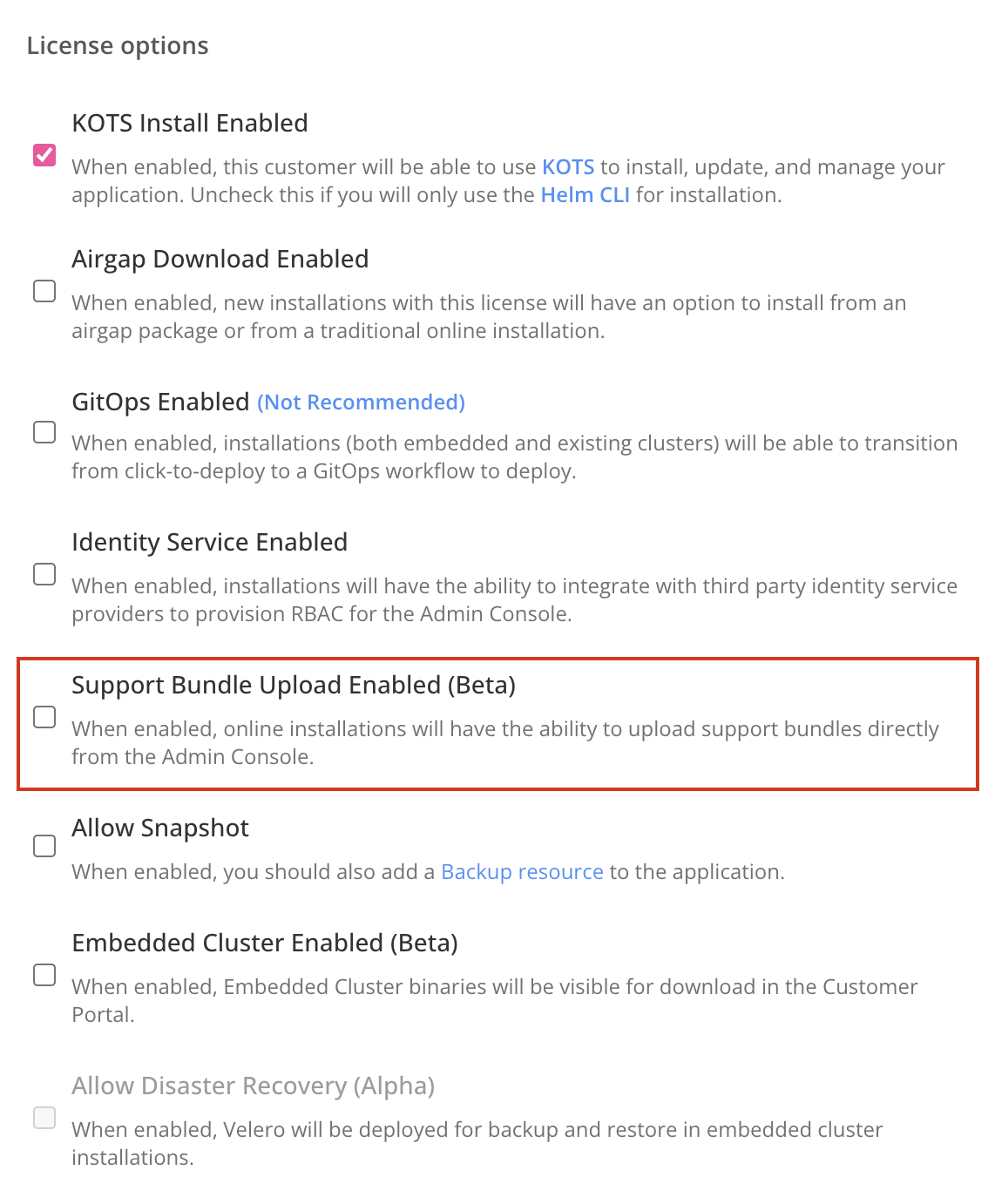
-
Click Save.
Limitations
- You will not receive a notification when a customer sends a support bundle to the Vendor Portal. To avoid overlooking these uploads, activate this feature only if there is a reliable escalation process already in place for the customer license.
- This feature only supports online KOTS installations. If enabled, but installed in air gap mode, the upload button will not appear.
- There is a 500mb limit for support bundles uploaded directly via the Admin Console.