Generate API Tokens
This topic describes the available types of API tokens and how to generate them for use with the Replicated CLI and Replicated Vendor API v3.
The Replicated CLI also supports creating multiple authentication profiles for managing tokens across different accounts or environments. For more information, see Authenticate in Installing the Replicated CLI.
About API Tokens
The Vendor API v3 is the API that manages applications in the Replicated Vendor Portal. The Replicated CLI is an implementation of the Vendor API v3.
Using the Replicated CLI and Vendor API V3 requires an API token for authorization. Tokens are primarily used for automated customer, channel, and release management. You create tokens in the Vendor Portal.
The following types of tokens are available:
Team API tokens are deprecated and cannot be generated. If you are already using team API tokens, Replicated recommends that you migrate to Service Accounts or User API tokens instead because these options provide better granular control over token access.
Service Accounts
Service accounts are assigned a token and associated with an RBAC policy. Users with the proper permissions can create, retrieve, or revoke service account tokens. Admin users can assign any RBAC policy to a service account. Non-admin users can only assign their own RBAC policy when they create a service account.
Service accounts are useful for operations that are not tied to a particular user, such as CI/CD or integrations.
Updates to a service account's RBAC policy are automatically applied to its associated token. When a service account is removed, its tokens are also invalidated.
User API Tokens
User API tokens are private to the user creating the token. User tokens assume the user's account when used, including any RBAC permissions.
Updates to a user's RBAC role are applied to all of the tokens belonging to that user.
Revoking a user token immediately invalidates that token. When a user account is deleted, its user tokens are also deleted.
Generate Tokens
To use the Replicated CLI or the Vendor API v3, you need a User API token or a Service Account token. Existing team API tokens also continue to work.
Generate a Service Account
To generate a service account:
-
Log in to the Vendor Portal, and select Team > Service Accounts.
-
Select New Service Account. If one or more service accounts already exist, you can add another by selecting New Service Account.
-
Edit the fields in the New Service Account dialog:
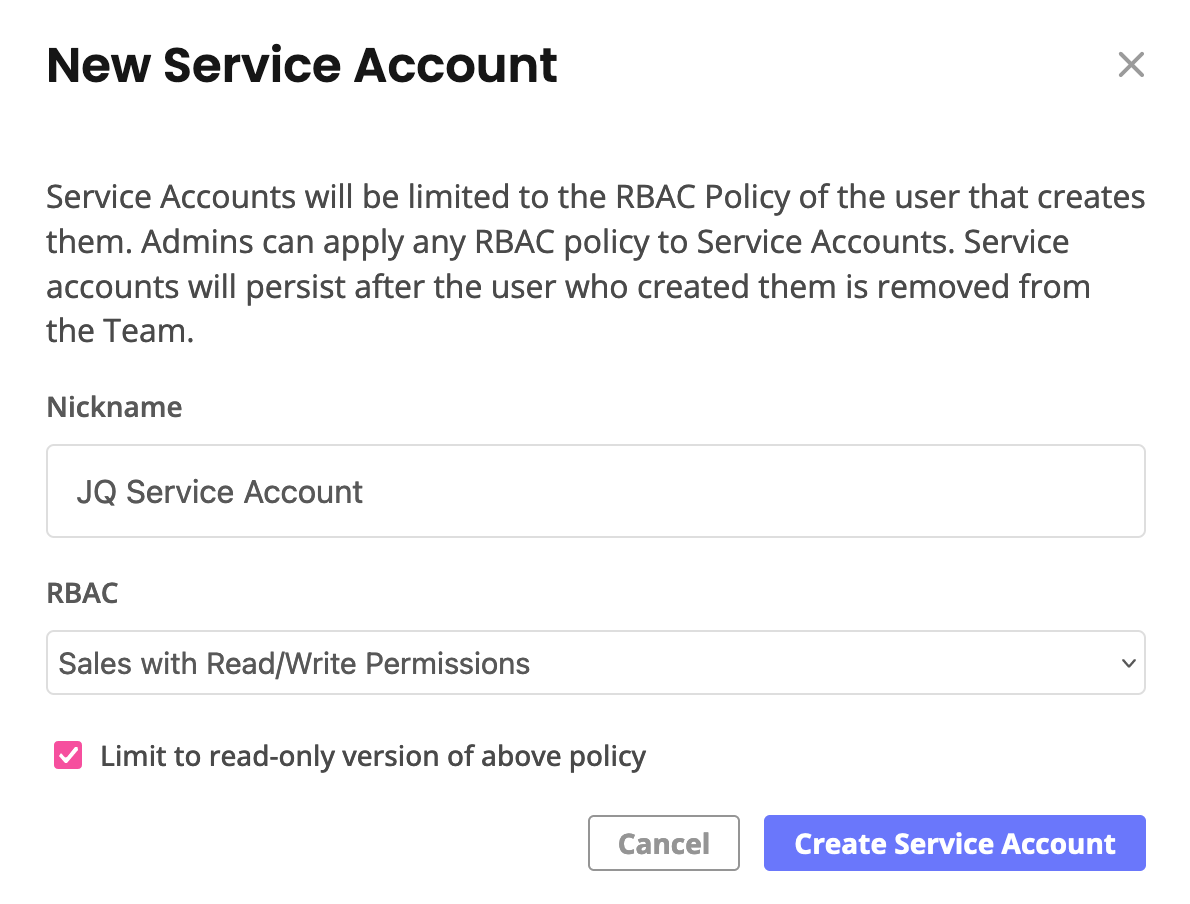
View a larger version of this image
-
For Nickname, enter a name the token. Names for service accounts must be unique within a given team.
-
For RBAC, select the RBAC policy from the dropdown list. The token must have
Adminaccess to create new releases.
This list includes the Vendor Portal default policies
AdminandRead Only. Any custom policies also display in this list. For more information, see Configure RBAC Policies.Users with a non-admin RBAC role cannot select any other RBAC role when creating a token. They are restricted to creating a token with their same level of access to avoid permission elevation.
- (Optional) For custom RBAC policies, select the Limit to read-only version of above policy check box to if you want use a policy that has Read/Write permissions but limit this service account to read-only. This option lets you maintain one version of a custom RBAC policy and use it two ways: as read/write and as read-only.
-
-
Select Create Service Account.
-
Copy the service account token and save it in a secure location. The token will not be available to view again.
-
(Recommended) Add the token to a Replicated authentication profile. See Authenticate in Installing the Replicated CLI.
To remove a service account, select Remove for the service account that you want to delete.
Generate a User API Token
To generate a user API token:
-
Log in to the Vendor Portal and go to the Account Settings page.
-
Under User API Tokens, select Create a user API token. If one or more tokens already exist, you can add another by selecting New user API token.
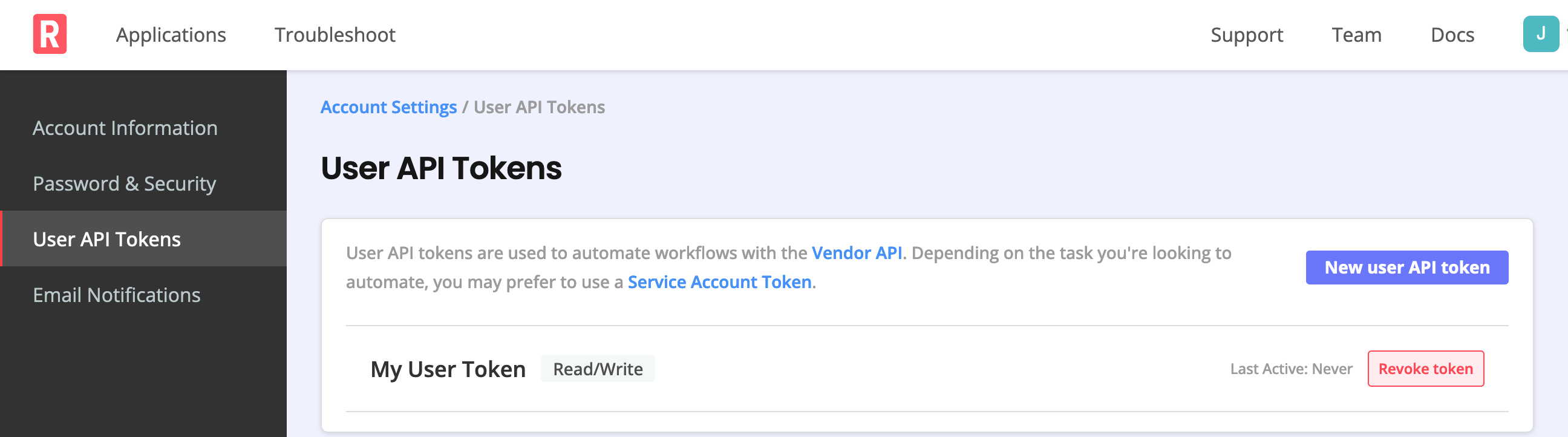
-
In the New user API token dialog, enter a name for the token in the Nickname field. Names for user API tokens must be unique per user.
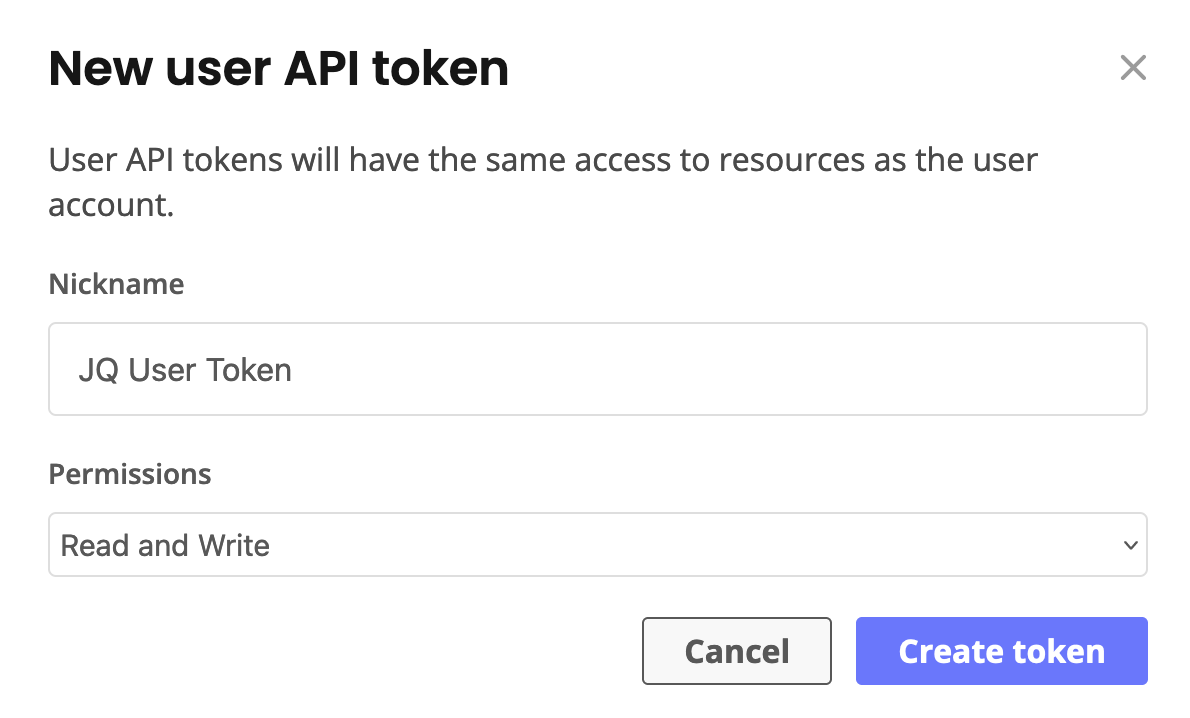
-
Select the required permissions or use the default Read and Write permissions. Then select Create token.
noteThe token must have
Read and Writeaccess to create new releases. -
Copy the user API token that displays and save it in a secure location. The token will not be available to view again.
-
(Recommended) Add the token to a Replicated authentication profile. See Authenticate in Installing the Replicated CLI.
To revoke a token, select Revoke token for the token that you want to delete.