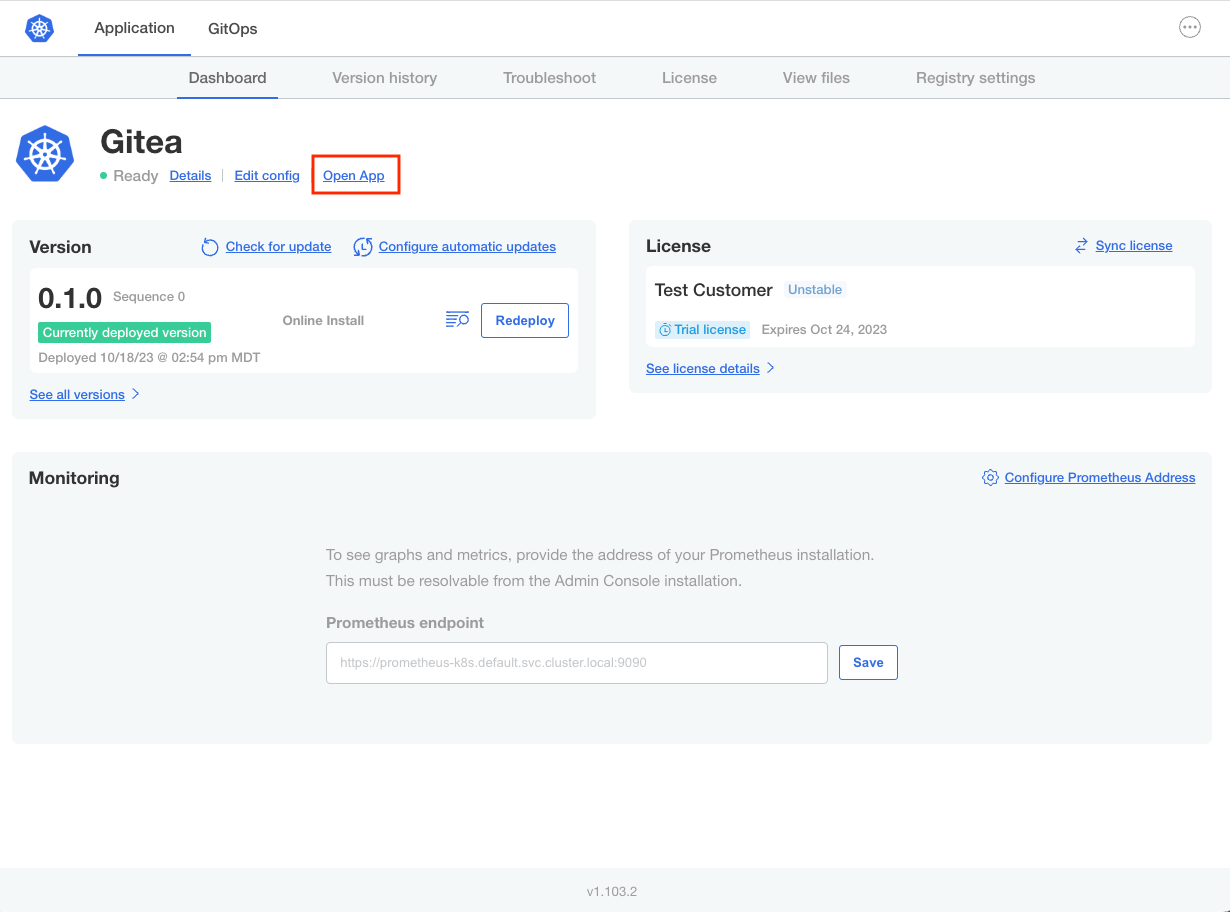Expose Services Using NodePorts
Replicated kURL is available only for existing customers. If you are not an existing kURL user, use Replicated Embedded Cluster instead. For more information, see Use Embedded Cluster.
kURL is a Generally Available (GA) product for existing customers. For more information about the Replicated product lifecycle phases, see Support Lifecycle Policy.
This topic describes how to expose NodePort services in Replicated Embedded Cluster or Replicated kURL installations on VMs or bare metal servers.
Overview
For installations into existing clusters, KOTS automatically creates a port forward tunnel to expose the Admin Console. Unlike installations into existing clusters, KOTS does not automatically open the port forward tunnel for installations in embedded clusters provisioned on virtual machines (VMs) or bare metal servers. This is because it cannot be verified that the ports are secure and authenticated. For more information about the KOTS port forward tunnel, see Port Forwarding Services with KOTS.
Instead, to expose the Admin Console in installations with Embedded Cluster or kURL, KOTS creates the Admin Console as a NodePort service so it can be accessed at the node's IP address on a node port (port 8800 for kURL installations and port 30000 for Embedded Cluster installations). Additionally, for kURL installations, the UIs of Prometheus, Grafana, and Alertmanager are also exposed using NodePorts.
For installations on VMs or bare metal servers where your application must be accessible from the user's local machine rather than from inside the cluster, you can expose application services as NodePorts to provide access to the application after installation.
Add a NodePort Service
Services with type: NodePort are able to be contacted from outside the cluster by connecting to any node using the appropriate protocol and port. For more information about working with the NodePort service type, see type: NodePort in the Kubernetes documentation.
The following shows an example of a NodePort type service:
apiVersion: v1
kind: Service
metadata:
name: sentry
labels:
app: sentry
spec:
type: NodePort
ports:
- port: 9000
targetPort: 9000
nodePort: 9000
protocol: TCP
name: sentry
selector:
app: sentry
role: web
After configuring a NodePort service for your application, you can add a link to the service on the Admin Console dashboard where it can be accessed by users after the application is installed. For more information, see About Accessing NodePort Services below.
Use KOTS Annotations to Conditionally Deploy NodePort Services
You can use the KOTS kots.io/when annotation to conditionally deploy a service. This is useful when you want to deploy a ClusterIP or LoadBalancer service for existing cluster installations, and deploy a NodePort service for Embedded Cluster or kURL installations.
To conditionally deploy a service based on the installation method, you can use the following KOTS template functions in the kots.io/when annotation:
- IsKurl: Detects kURL installations. For example,
repl{{ IsKurl }}returns true for kURL installations, andrepl{{ not IsKurl }}returns true for non-kURL installations. - Distribution: Returns the distribution of the cluster where KOTS is running. For example,
repl{{ eq Distribution "embedded-cluster" }}returns true for Embedded Cluster installations andrepl{{ ne Distribution "embedded-cluster" }}returns true for non-Embedded Cluster installations.
For example, the following sentry service with type: NodePort includes annotation.kots.io/when: repl{{ eq Distribution "embedded-cluster" }}. This creates a NodePort service only when installing with Embedded Cluster:
apiVersion: v1
kind: Service
metadata:
name: sentry
labels:
app: sentry
annotations:
# This annotation ensures that the NodePort service
# is only created in Embedded Cluster installations
kots.io/when: repl{{ eq Distribution "embedded-cluster" }}
spec:
type: NodePort
ports:
- port: 9000
targetPort: 9000
nodePort: 9000
protocol: TCP
name: sentry
selector:
app: sentry
role: web
Similarly, to ensure that a sentry service with type: ClusterIP is only created in existing cluster installations, add annotations.kots.io/when: repl{{ ne Distribution "embedded-cluster" }} to the ClusterIP specification:
apiVersion: v1
kind: Service
metadata:
name: sentry
labels:
app: sentry
annotations:
# This annotation ensures that the ClusterIP service
# is only created in existing cluster installations
kots.io/when: repl{{ ne Distribution "embedded-cluster" }}
spec:
type: ClusterIP
ports:
- port: 9000
targetPort: 9000
protocol: TCP
name: sentry
selector:
app: sentry
role: web
About Accessing NodePort Services
This section describes providing access to NodePort services after installation.
VM Firewall Requirements
To be able to access the Admin Console and any NodePort services for your application, the firewall for the VM where the user installs must allow HTTP traffic and allow inbound traffic to the port where the service is exposed from their workstation. Users can consult their cloud provider's documentation for more information about updating firewall rules.
Add a Link on the Admin Console Dashboard
You can provide a link to a NodePort service on the Admin Console dashboard by configuring the links array in the Kubernetes SIG Application custom resource. This provides users with an easy way to access the application after installation. For more information, see Adding Links to the Dashboard.
For example: