Installer History
Replicated kURL is available only for existing customers. If you are not an existing kURL user, use Replicated Embedded Cluster instead. For more information, see Use Embedded Cluster.
kURL is a Generally Available (GA) product for existing customers. For more information about the Replicated product lifecycle phases, see Support Lifecycle Policy.
This topic describes how to access the installation commands for all active and inactive kURL installers promoted to a channel.
About Using Inactive Installers
Each release channel in the Replicated Vendor Portal saves the history of kURL installers that were promoted to the channel. You can view the list of historical installers on the kURL Installer History page for each channel. For more information, see About the Installer History Page below.
It can be useful to access the installation commands for inactive installers to reproduce an issue that a user is experiencing for troubleshooting purposes. For example, if the user's cluster is running the inactive installer version 1.0.0, then you can install with version 1.0.0 in a test environment to troubleshoot.
You can also send the installation commands for inactive installers to your users as needed. For example, a user might have unique requirements for specific versions of Kubernetes or add-ons.
About the Installer History Page
The kURL Installer History page for each channel includes a list of all the kURL installers that have been promoted to the channel, including the active installer and any inactive installers.
To access the kURL Installer History page, go to Channels and click the Installer history button on the target channel.
The following image shows an example kURL Installer History page with three installers listed:
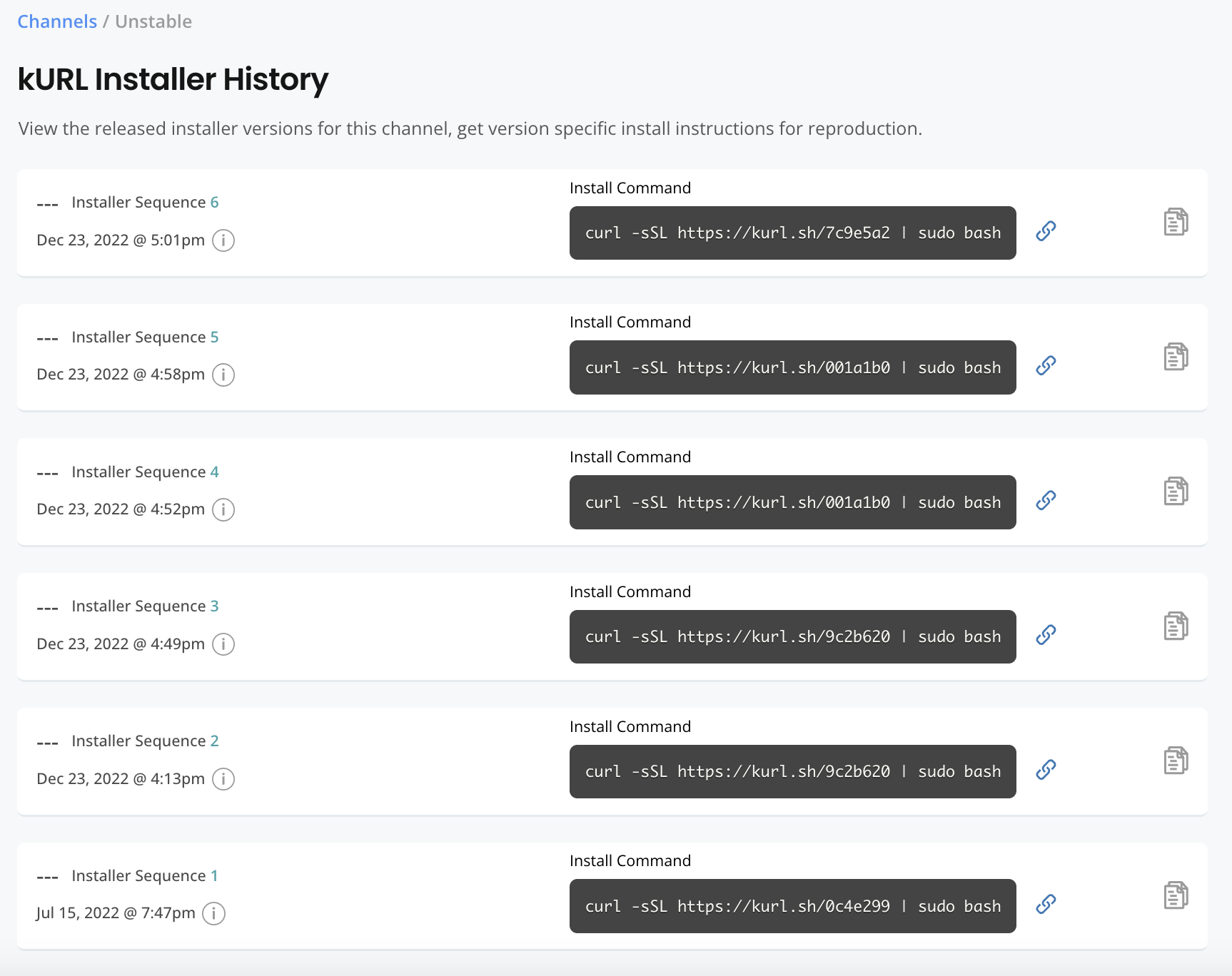
View a larger version of this image
The installers are listed in the order in which they were promoted to the channel. The installer at the top of the list is the active installer for the channel.
The kURL Installer History page includes the following information for each installer listed:
- Version label, if provided when the installer was promoted
- Sequence number
- Installation command
- Installer YAML content