Step 4: Install KOTS
Get the installation commands from the Unstable channel so that you can test the installation process for the application release that you promoted. The first step in installing and deploying the application in a cluster is to install KOTS.
KOTS lets your users install, manage, and upgrade your application. Users can interact with KOTS through the Admin Console or through the KOTS CLI.
KOTS can be either installed in an existing Kubernetes cluster or in an embedded cluster created by Replicated kURL.
Choose either installation option:
Install in an Existing Cluster
To install KOTS in an existing cluster:
-
Make sure your kubectl context is set to your cluster.
-
Copy the KOTS Install command from the Unstable channel in the Vendor Portal.
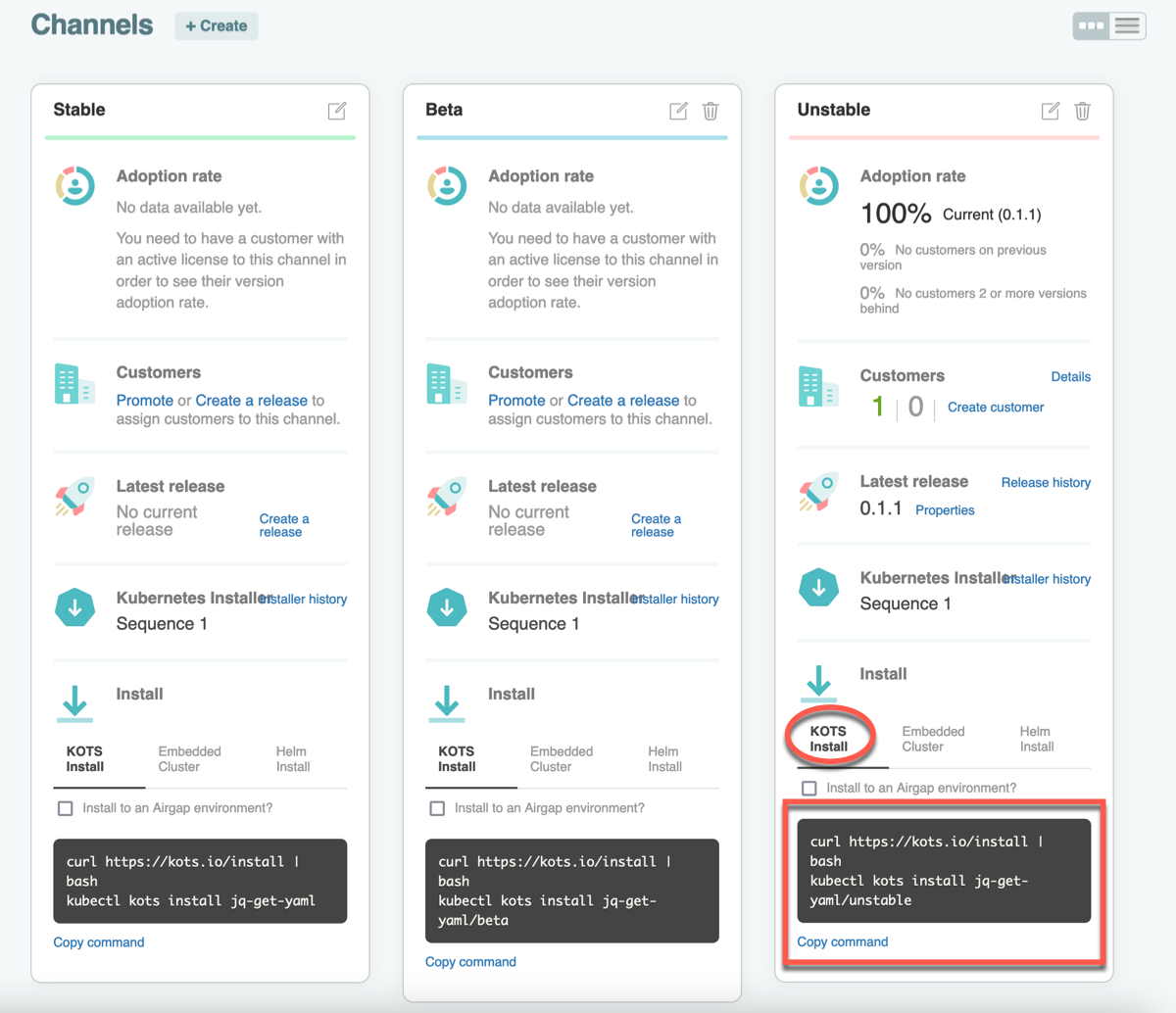
The script installs the latest KOTS version as a
kubectlplugin. For more information about installing an application with the KOTS CLI, see install in the KOTS CLI documentation.Example:
curl https://kots.io/install | bash
kubectl kots install my-test-app/unstable -
For
Enter installation path (leave blank for /usr/local/bin):, use the default and press Enter. -
For
Enter a new password to be used for the Admin Console:, provide a password to access the Admin Console. You use this password in a later step to access the Admin Console and deploy the application.When the Admin Console is ready, the script prints the https://localhost:8800 URL where you can access the Admin Console.
Example output:
Enter the namespace to deploy to: my-app-unstable
• Deploying Admin Console
• Creating namespace ✓
• Waiting for datastore to be ready ✓
Enter a new password to be used for the Admin Console: ••••••••
• Waiting for Admin Console to be ready ✓
• Press Ctrl+C to exit
• Go to http://localhost:8800 to access the Admin Console -
Go to the Next step section.
Install in an Embedded Cluster
You can run the kURL installation script on a VM or bare metal server to create the embedded cluster and install KOTS.
To install KOTS in an embedded cluster:
-
Use SSH to authenticate to the VM that you created as part of Set Up the Environment.
Example:
gcloud compute ssh NAMEReplace NAME with the name of the cluster.
-
Copy the Embedded Cluster command from the Unstable channel in the Vendor Portal and run it on the cluster.
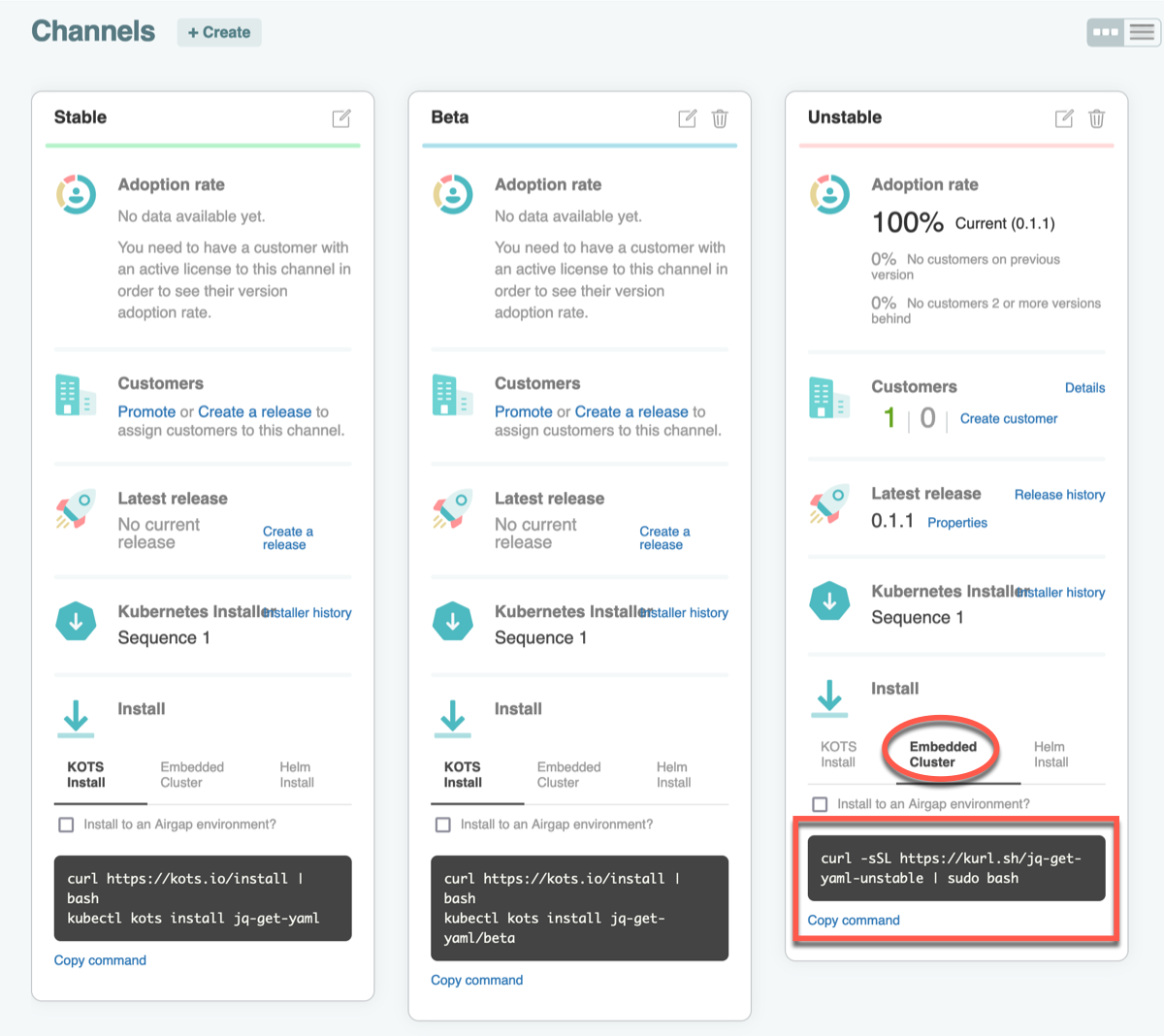
Example:
curl -sSL https://kurl.sh/my-test-app-unstable | sudo bashThis script installs Docker, Kubernetes, and the Admin Console containers (kotsadm).
Installation takes approximately 5-10 minutes.
-
Note the connection URL and password that displays in the output. The password is not shown again. You must use these in a later step to deploy the Admin Console.
Example output:
Kotsadm: http://[ip-address]:8800
Login with password (will not be shown again): [password] -
Reload your shell to access the cluster with
kubectl:bash -l -
Run a
kubectlcommand to test thatkubectlis working.Example:
kubectl get podsExample output:
NAME READY STATUS RESTARTS AGE
kotsadm-79dcb4dc7d-2xh85 1/1 Running 0 60m
kotsadm-postgres-0 1/1 Running 0 60m
kurl-proxy-kotsadm-5f7fb75f47-b7jbz 1/1 Running 0 60mAt this point, Kubernetes and the Admin Console are running, but the application is not deployed yet.
Next Step
Continue to Step 5: Deploy the Application to log in to the Admin Console and deploy the application.